When adding a related list to a form, you choose the related list from the list callector,
What is an example of a related list you might see on the list collector? Choose 3 answers:
Release Phase==Parent
Catalog Task->Parent
HR Case-=Parent
Problem==Parent
Outage->Task number
In ServiceNow, related lists display records that have a relationship with the current record based on reference fields or database relationships. When adding a related list to a form, users select from a List Collector, which shows available related lists based on table relationships.
B. Catalog Task → Parent ✅
Catalog Tasks are individual work items that belong to a Request Item (RITM).
The Parent field links a Catalog Task to its corresponding RITM.
This related list allows users to view all Catalog Tasks associated with a parent request.
C. HR Case → Parent ✅
In HR Service Delivery (HRSD), HR Cases track employee requests.
The Parent field links an HR Case to a parent HR Case or HR Service Request.
This related list allows HR agents to see all related sub-cases.
D. Problem → Parent ✅
Problem Records can have a Parent-Child relationship where a child problem is linked to a larger problem.
The Parent field is used to establish this hierarchy.
This related list helps track all sub-problems linked to a main problem.
A. Release Phase == Parent ❌
"Release Phase" is not a standard related list in ServiceNow.
The Release Management module uses phases, but they do not typically function as a Parent reference.
E. Outage → Task Number ❌
While Outages can be linked to Tasks, they are not commonly referenced as a related list in standard implementations.
A more appropriate relationship would be "Affected CI" rather than Task Number.
ServiceNow Documentation: Related Lists Overview
ServiceNow Configuration Guide: Adding Related Lists to Forms
Correct Answers Explanation:Incorrect Answer Choices Explanation:References:
What access does a user need to be able to import anicies to a knowledge base?
Can contribute
sn_knowledge_contripute
sn_knowledge_import
Can import
To import articles into a Knowledge Base (KB) in ServiceNow, a user must have the "sn_knowledge_import" role. This role grants permission to bulk import knowledge articles from sources like spreadsheets, text files, or external databases.
sn_knowledge_import ✅ – Required to import articles into a KB.
sn_knowledge_contribute ❌ – Allows users to write and edit articles but not import them.
sn_knowledge_admin – Grants full admin control over KB settings.
A. Can contribute ❌
"Can Contribute" grants permission to write/edit articles but not import them.
B. sn_knowledge_contribute ❌
This role only allows creating and modifying articles. It does not grant import access.
D. Can import ❌
No such role or permission exists in ServiceNow.
Access Control rules are applied to a specific table, like the Incident table. What is the object name for a rule that applies to the entire Incident table (all rows and fields)?
incident .*
incident.all
incident .!
incident.None
In ServiceNow Access Control Lists (ACLs), rules can be applied at different levels:
Table-level – Applies to all fields and records in a table.
Field-level – Applies to specific fields within a table.
To create an ACL rule that applies to all rows and all fields of the Incident table, the correct object name is:➡ incident.*
incident.* ✅ – Grants or restricts access to all fields and records in the Incident table.
incident.number – Restricts access to the "Number" field in the Incident table.
incident.short_description – Controls access to the "Short Description" field only.
B. incident.all ❌
No such ACL naming convention exists in ServiceNow.
C. incident.! ❌
This is not a valid ACL syntax in ServiceNow.
D. incident.None ❌
This is not a recognized ACL format in ServiceNow.
What icon do you use to change the boon and color on a Favorite?
Pencil
Star
Clack
Tringle
In ServiceNow, the Pencil (✏) icon is used to edit and customize Favorites in the Application Navigator.
Open the Application Navigator.
Locate the Favorites section.
Click the Pencil (✏) icon next to the favorite you want to edit.
Choose a new icon and color.
Click Save to apply changes.
B. Star ❌
The Star icon is used to add or remove a favorite, not edit it.
C. Clock ❌
The Clock icon represents Recently Viewed items, not Favorites customization.
D. Triangle ❌
No Triangle icon is used for modifying Favorites in ServiceNow.
If you want to manage your personal tasks through a visual, drag-and-drop interface, what application would you use?
Visual Task Boards
Service Desk
Virtual Agent Homepage
Personal Task Tracker
✔ Visual Task Boards (VTB) provide a Kanban-style interface for tracking and managing tasks visually. Users can:
Create personal or team boards to manage tasks.
Drag and drop task cards between different lanes (e.g., "To Do," "In Progress," "Completed").
Filter and categorize work dynamically.
Types of Visual Task Boards:
Freeform Boards – Simple personal boards for organizing work.
Guided Boards – Based on ServiceNow lists and automatically updated.
Flexible Boards – A mix of Freeform and Guided boards.
Option B (Service Desk) is incorrect because it refers to the Service Desk application for handling incidents and tickets.
Option C (Virtual Agent Homepage) is incorrect because it is used for chatbot interactions, not task management.
Option D (Personal Task Tracker) is incorrect because there is no such feature in ServiceNow.
???? Reference: ServiceNow Visual Task Boards (VTB) Documentation
On a filter condition, which component is always a choice list?
Operator
Filter Criteria
Operation
Match Criteria
In ServiceNow, when building filter conditions using the Condition Builder, there are three key components:
Field (Filter Criteria): The specific database field you are filtering on.
Operator: A choice list that defines the condition (e.g., "is", "contains", "starts with").
Value: The value you are checking against.
Among these components, the Operator is always a choice list, as it provides predefined options for filtering. The Operator determines how the Field and Value should be compared. For example:
"State is Active" (where "is" is the Operator)
"Priority is greater than 2" (where "is greater than" is the Operator)
Other components, such as Filter Criteria (fields) and Match Criteria, do not always function as choice lists.
Many actions are included with flow designer, what are some frequently used core actions? Choose 4 answers.
Wait for Condition
Ask for Approval
Create Record
Wait for Match
Look for Update
Look Up Record
Flow Designer in ServiceNow allows users to automate workflows with actions. Actions are reusable operations that execute tasks like creating records, sending notifications, and approvals.
A. Wait for Condition ✅
This action pauses the flow until a specified condition is met.
Example: Wait until an Incident is resolved before proceeding with follow-up actions.
B. Ask for Approval ✅
Sends an approval request to a user or group.
Example: Ask a manager for approval before escalating an incident.
C. Create Record ✅
Creates a new record in any table.
Example: Create a new Change Request when an Incident reaches a critical priority.
F. Look Up Record ✅
Retrieves records based on specified criteria.
Example: Find the user’s manager based on the requested user’s ID.
D. Wait for Match ❌
There is no core Flow Designer action called "Wait for Match."
This is likely confused with "Wait for Condition", which is the correct action.
E. Look for Update ❌
There is no standard action named "Look for Update."
Instead, flows use "Wait for Condition" or "Look Up Record" to detect changes.
ServiceNow Documentation: Flow Designer Actions
ServiceNow Training: Using Flow Designer
Correct Answers Explanation:Incorrect Answer Choices Explanation:References:
Which application is used primarily to load data into ServiceNow?
Import Hub
System Import Sets
Data Import Configuration
Import Management
In ServiceNow, the Impersonate User feature allows administrators to assume the identity of another user within the system to test permissions, troubleshoot issues, and validate user-specific configurations.
The option to Impersonate User is found in the User Menu, which is accessed by clicking on the user profile icon (located in the top-right corner of the interface). This menu provides essential user-related options, such as:
Profile Settings
Logout
Impersonate User (available to users with the admin role or those explicitly granted the impersonator role)
The User Menu is specifically designed for user-related actions such as logging out, modifying settings, and impersonation.
The Impersonate User function is not found in the Application Navigator, Content Frame, or Module sections of the ServiceNow interface.
ServiceNow Documentation Reference:
The ServiceNow CSA documentation states:
Why is "User Menu" the Correct Answer?“Administrators can impersonate a user by selecting ‘Impersonate User’ from the User Menu, allowing them to experience the platform from that user’s perspective.”
A. Module ❌
A module in ServiceNow refers to a specific feature or functionality within an application, such as "Incident Management" or "Change Requests." The Impersonate User function is not listed as a module.
B. Content Frame ❌
The content frame is the main working area where forms, lists, and dashboards appear. It does not contain the User Menu options.
C. Application Navigator ❌
The Application Navigator allows users to browse and access different ServiceNow applications and modules but does not provide an option to impersonate a user.
ServiceNow CSA Official Documentation – User Menu & Impersonation
ServiceNow Product Documentation – https://docs.servicenow.com
Why the Other Options Are Incorrect?References:
From a related list, what would a user click for personalize the layout of the columns?
Magnifier
Context Menu
Pencil
Gear
In ServiceNow, when a user wants to personalize the layout of the columns in a related list, they need to click the Gear icon (⚙️).
Navigate to a record that contains a related list.
Look at the top-right corner of the related list for the Gear icon.
Click the Gear icon to open the "Personalize List Columns" interface.
From there, the user can add, remove, or rearrange columns in the related list.
A. Magnifier – A magnifying glass is typically used for search functions but not for column customization.
B. Context Menu – The context menu (right-click) provides other actions but does not allow column layout changes.
C. Pencil – A pencil icon typically represents editing but not column layout customization.
ServiceNow Personalizing List Views
ServiceNow CSA Training Module: "Personalizing Lists and Forms"
How It Works:Why Other Answers Are Incorrect:References from Certified System Administrator (CSA) Official Documentation:
When importing spreadsheet data into ServiceNow, in which step does the data get written to the receiving table?
Run Transform
Run Import
Import Dataset
Execute Transform
Schedule Transform
When importing spreadsheet data into ServiceNow using the Import Set process, data is transferred in multiple stages. The step where data gets written to the receiving table is called "Run Transform."
Load Data: The spreadsheet or data file is uploaded to a temporary table (Import Set table).
Run Transform: The system processes the import set data and writes it to the target table.
Verify Data: After transformation, the data is checked for accuracy.
Load Data:
The spreadsheet or external data is first imported into a staging table (Import Set table) in ServiceNow.
At this stage, the data is not yet written to the actual destination table.
Run Transform (Correct Answer):
The Transform Map applies field mappings and business logic.
The data is processed and written from the import set table to the target table (e.g., Incident, CMDB, or any other receiving table).
Any data transformation (such as field mappings, lookups, or script-based modifications) happens here.
Verify Data:
After transformation, users should validate the imported records to ensure that data was written correctly.
B. Run Import:
This step only loads the data into a temporary Import Set table.
It does not write data to the receiving table.
C. Import Dataset:
"Import Dataset" is not an actual step in the ServiceNow data import process.
D. Execute Transform:
There is no "Execute Transform" step in ServiceNow.
The correct term is "Run Transform."
E. Schedule Transform:
While you can schedule transforms, this is not the step where data gets written to the final table.
The actual transformation and writing occur during "Run Transform."
Import Set Process in ServiceNow:Explanation of Each Step:Why Other Options Are Incorrect?Official ServiceNow Documentation Reference:For more details, refer to the official ServiceNow documentation:
Importing Data into ServiceNow
Transform Maps in Import Sets
If a knowledge base has no access details specified, what users are able to read articles in that knowledge base?
itil users
Any user with an article's permalink
Any active user
No users
Users with kb_user role
On Access Control Definitions, what are ways you can set the permissions on a Table?
Choose 3 answers
Groups
CRUD
Roles
Script that sets the answer variable to true or false
Conditional Expressions
In ServiceNow Access Control Definitions, permissions for a table can be set using Access Control Rules (ACLs), which define who can create, read, update, and delete (CRUD) records. Permissions can be applied using:
Roles ✅
Roles (sys_user_role) control access by grouping users with similar permissions.
Example: An ACL rule can specify that only users with the itil role can view incidents.
Script that sets the answer variable to true or false ✅
Custom scripts (written in ACL conditions) determine access dynamically.
Example: A script may check if the logged-in user is the record's assigned user before granting permission.
Conditional Expressions ✅
Conditional expressions allow rule-based access without scripting.
Example: A condition like "Assigned to is the current user" can be used to restrict access.
A. Groups ❌
Access Control Rules are applied based on roles, not groups. While roles can be assigned to groups, ACLs do not directly use groups.
B. CRUD ❌
CRUD (Create, Read, Update, Delete) is not a method of setting permissions but rather the actions that ACLs control.
On the Form header, which icon do you use to access form templates?
Paperclip
Pages
Stamp
More Options {...)
In ServiceNow, the Stamp icon (????) in the Form Header is used to access Form Templates. Templates allow users to quickly populate fields in a form with predefined values, improving efficiency and consistency.
Open a record form (e.g., Incident, Change, or Request form).
Click the Stamp (????) icon in the form header.
Select a template from the list.
The form fields will be pre-filled with the template’s values.
A. Paperclip ❌
The Paperclip icon is used to attach files to a record, not access templates.
B. Pages ❌
No Pages icon is used for templates in ServiceNow.
D. More Options {...} ❌
The More Options menu provides access to additional record actions, but templates are accessed using the Stamp icon.
What access does a user need to be able to import articles to a knowledge base?
sn_knowledge_import
sn_knowledge contribute
Can contribute
Can import
In ServiceNow, to import articles into a Knowledge Base (KB), a user must have the sn_knowledge_import role.
sn_knowledge_import → Required to import articles into a knowledge base.
sn_knowledge_contribute → Allows users to create, edit, and publish knowledge articles but not import them.
sn_knowledge_admin → Grants full administrative access to manage the knowledge base, including permissions, categories, and workflows.
B. sn_knowledge_contribute – This role allows contributing and editing articles but does not grant import capabilities.
C. Can contribute – Not a valid ServiceNow role; the correct role is sn_knowledge_contribute.
D. Can import – Not a recognized role in ServiceNow. The correct role is sn_knowledge_import.
ServiceNow Knowledge Management Roles
ServiceNow CSA Training Module: "Managing Knowledge Bases and Importing Articles"
Key Knowledge Management Roles:Why Other Answers Are Incorrect:References from Certified System Administrator (CSA) Official Documentation:
What feature allows, you to limit who is able to contribute or read knowledge within a knowledge base?
Categories
Roles
User Criteria
Groups
In ServiceNow Knowledge Management, User Criteria is the best practice method for restricting access to knowledge articles.
Controls Who Can Read or Contribute to a Knowledge Base
Read Access – Determines which users can view articles in a Knowledge Base.
Contribute Access – Determines which users can create, edit, or publish articles.
Can Be Based on Multiple Factors
User Criteria can include or exclude users based on:
Roles
Groups
Departments
Locations
Flexible & Scalable
Instead of manually assigning permissions article-by-article, User Criteria applies rules to the entire Knowledge Base.
This method provides a centralized way to manage permissions for large teams.
Why is "User Criteria" the Correct Answer?
A. Categories❌ Incorrect – Categories organize knowledge articles into groups, but they do not control access.
B. Roles❌ Incorrect – While roles can be used within User Criteria, they alone do not determine access.
User Criteria provides more granular control than just assigning roles.
D. Groups❌ Incorrect – Groups can be included in User Criteria, but groups alone do not directly control knowledge access.
Incorrect Answer Choices Analysis:
ServiceNow Docs – User Criteria for Knowledge Management???? User Criteria Overview
ServiceNow Docs – Managing Knowledge Base Permissions???? How to Configure Knowledge Access
Official ServiceNow Documentation References:
What is the primary objective of the Display Business Rule?
To monitor fields on a form, and provide feedback
To use a shared g_scratchpad object, which can be sent to the client, as part of the form
To set files to mandatory, hidden, and read-only
To define what happens on a form, when a particular fled changes
A Display Business Rule is a server-side script in ServiceNow that runs before the form is displayed to the user.
Populates g_scratchpad (Shared Data Object)
g_scratchpad is a temporary object that stores server-side data and makes it available to client-side scripts (e.g., Client Scripts, UI Policies).
Example: If you need to pass user-specific information (e.g., "Manager Name" or "User Role") from the server to the client, you use g_scratchpad.
Runs Before the Form Loads
Executes before data is sent to the client, ensuring that preprocessed data is available.
Improves performance by reducing unnecessary server calls.
Does Not Modify Records Directly
Unlike other Business Rules (Before, After, Async), Display rules do not modify the record being loaded.
They only prepare data for the client-side.
Primary Purpose of a Display Business Rule:
Example of a Display Business Rule:// Runs before the form loads
(function executeRule(current, gScratchpad) {
gScratchpad.manager_name = current.manager.getDisplayValue();
})(current, gScratchpad);
This script retrieves the manager’s name from the server and makes it available on the client-side using g_scratchpad.manager_name.
A Client Script can then use g_scratchpad.manager_name to display the manager’s name in a field without making another server call.
A. To monitor fields on a form, and provide feedback❌ Incorrect – This describes Client Scripts and UI Policies, not Display Business Rules.
C. To set fields to mandatory, hidden, and read-only❌ Incorrect – These actions are handled by UI Policies or Client Scripts, not Display Business Rules.
D. To define what happens on a form when a particular field changes❌ Incorrect – This is the function of an OnChange Client Script, not a Display Business Rule.
Incorrect Answer Choices Analysis:
ServiceNow Docs – Business Rules Overview???? Display Business Rules
ServiceNow Docs – g_scratchpad Usage???? Using g_scratchpad in Display Business Rules
Official ServiceNow Documentation References:
Which one of the following describes the primary operations performed against tables in the Service Now platform?
Create, Rate, Update, Delete
Create, Read, Upload, Delete
Create, Read, Write, Delete
Capture, Rate, Write, Develop
The primary operations performed on tables in ServiceNow follow the CRUD model:
Create (C) – Adding a new record to a table.
Read (R) – Viewing or retrieving a record from a table.
Write (W) – Editing or updating an existing record.
Delete (D) – Removing a record from a table.
These operations are fundamental to database management and align with ServiceNow’s Access Control Rules (ACLs), which enforce security permissions for each operation.
A. Create, Rate, Update, Delete❌ Incorrect – "Rate" is not a standard database operation.
B. Create, Read, Upload, Delete❌ Incorrect – "Upload" is not a standard database operation.
D. Capture, Rate, Write, Develop❌ Incorrect – None of these terms (except "Write") relate to database operations.
Incorrect Answer Choices Analysis:
ServiceNow Docs – CRUD Operations in Tables???? Tables and CRUD Operations
ServiceNow Docs – Access Control Rules???? ServiceNow ACLs for CRUD
Official ServiceNow Documentation References:
What section on a task record would you use to see the most recent update made to a record?
Timeline
Journal
Audit Log
Activity
In ServiceNow, the Activity section on a task record provides a real-time log of all recent updates, including field changes, comments, and system-generated events.
Displays a chronological history of changes made to a record.
Includes Work Notes, Additional Comments, and Field Changes.
Shows who made the change and when it occurred.
Can be filtered to show only specific types of updates (e.g., comments, field changes).
A. Timeline → ❌ Incorrect
There is no standard "Timeline" section on a task record.
Visual Task Boards (VTBs) have timelines, but task records use Activity.
B. Journal → ❌ Incorrect
ServiceNow does not have a "Journal" section for task records.
Journal fields (e.g., "Additional Comments" and "Work Notes") store specific updates, but Activity provides the full record history.
C. Audit Log → ❌ Incorrect
The Audit Log (sys_audit table) tracks changes but is not displayed directly on task records.
Admins need to manually query the Audit Log for historical changes.
Activity Stream Overview
Understanding Journal Fields
Key Features of the Activity Section:Why Other Options Are Incorrect?Official ServiceNow Documentation Reference:
What capability allows users to create dashboards with widgets to visualize data over time in order to identify areas of improvement?
Analytics Reports
Performance Analytics
Scheduled Reports
Reporting
Performance Analytics (PA) in ServiceNow allows users to create dashboards with widgets that visualize trends over time to monitor and improve processes.
Key Features of Performance Analytics:✔ Data Visualization: Users can track KPIs, measure performance trends, and create meaningful insights.✔ Dashboards & Widgets: Custom dashboards with interactive widgets display real-time analytics.✔ Historical & Trend Analysis: Unlike standard reports, PA analyzes trends over time, helping organizations improve their services.✔ Predictive Insights: Uses historical data to identify patterns and drive informed decisions.
A. Analytics Reports ❌
No such feature exists in ServiceNow under this name. The correct term is Performance Analytics.
C. Scheduled Reports ❌
Scheduled reports allow users to automate report delivery, but they do not provide interactive dashboards or trend analysis.
D. Reporting ❌
Standard Reporting provides snapshot views of data but does not support trend analysis over time like Performance Analytics.
When building an extended table from a base table, which fields do you need to create? Choose 2 answers
The mandatory fields for the base table.
The reference fields for the base table.
The fields that are not in the base table.
The fields that are specific to the extended table.
When creating an extended table in ServiceNow, it inherits all fields from the base table, meaning you do not need to recreate those fields. Instead, you only need to define fields that are:
Not present in the base table – If a field does not exist in the base table but is required for the extended table, it must be created.
Specific to the extended table – Custom fields that are unique to the child table need to be added.
A. The mandatory fields for the base table – Since the extended table inherits the base table’s fields, mandatory fields from the base table are already included automatically.
B. The reference fields for the base table – Reference fields are not always required unless they are specific to the extended table’s functionality.
If you extend the Task table to create a Custom Task table, the new table automatically gets all Task fields (like Number, Short Description, etc.).
If you want to add a new field, such as Custom Priority, you need to create it manually.
ServiceNow Extending Tables
ServiceNow CSA Training Module: "Data Schema and Extending Tables"
Why Other Answers Are Incorrect:Example Scenario:References from Certified System Administrator (CSA) Official Documentation:
Which role can manage multiple knowledge bases?
knowledge_base_admin
kb_admin
sn_kb_admin
knowledge_admin
The knowledge_admin role in ServiceNow provides the ability to manage multiple knowledge bases. This includes creating, editing, publishing, retiring, and configuring settings for knowledge bases and articles.
???? Why knowledge_admin?
Manages all knowledge bases in the instance.
Has permissions to create, edit, and delete knowledge bases.
Can assign knowledge base-specific roles such as knowledge_manager or knowledge_editor to users.
Controls workflows, article approvals, and permissions for knowledge management.
???? Incorrect Options Explained:
A. knowledge_base_admin – This is not a valid ServiceNow role.
B. kb_admin – This is not an officially recognized role in ServiceNow.
C. sn_kb_admin – This role does not exist in the default ServiceNow configuration. The correct role is knowledge_admin.
???? Reference:
Knowledge Management Roles – ServiceNow Docs
Managing Knowledge Bases in ServiceNow
What process allows users to create, categorize, review approve and browse important information in a centralized location that is shared oy the entire organization?
Self Service Management
Knowledge Management
Knowledge-Centered Management
Information Portal Management
Business Information Management
Knowledge Management (KM) in ServiceNow is the process that enables users to create, categorize, review, approve, and browse important information in a centralized repository that is shared across the organization.
Key Features of Knowledge Management:✅ Centralized knowledge base for storing important information.✅ Categorization and tagging for easy search and retrieval.✅ Approval workflows to ensure content accuracy.✅ Role-based access control (User Criteria) for managing visibility.✅ Integration with Self-Service and Service Catalog for user assistance.
Example Use Case:A company’s IT support team documents solutions to common IT issues. Employees can search the Knowledge Base for solutions before opening a ticket, reducing the number of support requests.
A. Self-Service Management → ❌ Incorrect
Self-Service allows users to submit requests and incidents but does not manage knowledge articles systematically.
C. Knowledge-Centered Management → ❌ Incorrect
No such term as "Knowledge-Centered Management" in ServiceNow.
The correct industry term is Knowledge-Centered Service (KCS), but ServiceNow uses Knowledge Management (KM).
D. Information Portal Management → ❌ Incorrect
No such concept in ServiceNow; portals provide UI access but do not manage structured knowledge bases.
E. Business Information Management → ❌ Incorrect
Business Information Management (BIM) focuses on business data strategy, not knowledge sharing.
Why Other Options Are Incorrect?
Knowledge Management Overview
Creating and Managing Knowledge Articles
Official ServiceNow Documentation Reference:
After finishing your work on High Security Settings, what is a possible way to return to normal admin security levels?
Use System Administration > Normal Security module
Select Normal role
Log out and back in
Select Global Update Set
End impersonation
When working with High Security Settings in ServiceNow (such as security_admin role), the system temporarily elevates your security privileges. To return to normal admin security levels, the most effective way is to log out and log back in.
Resets Elevated Security Permissions
The security_admin role is temporarily assigned and will be removed upon logout.
Logging out ensures that you return to default admin security levels.
Prevents Unintended Access
If you remain in High Security Mode, you might make unauthorized changes.
Logging out ensures security compliance.
Best Practice in ServiceNow Security Administration
ServiceNow recommends logging out after making security changes to avoid accidentally altering critical configurations.
Why Logging Out and Back In is the Correct Answer?
A. Use System Administration > Normal Security module❌ Incorrect – No such module exists in ServiceNow.
B. Select Normal role❌ Incorrect – You cannot manually remove the security_admin role. It expires upon session logout.
D. Select Global Update Set❌ Incorrect – The Update Set selection does not affect security roles.
E. End impersonation❌ Incorrect – Ending impersonation only applies when using the "Impersonate User" feature. It does not affect elevated security roles.
Incorrect Answer Choices Analysis:
ServiceNow Docs – Managing High Security Settings???? Elevating Security Roles in ServiceNow
ServiceNow Docs – Logging Out to Reset Security Roles???? Best Practices for Security Admin Role
Official ServiceNow Documentation References:
Conclusion:The correct answer is:✅ C. Log out and back in
Logging out removes elevated security roles, restoring normal admin security levels.
A customer requests the following data quality measures be added:
1. Incident numbers should be read-only on all lists and forms, for all users.
2. Short Description field should be mandatory, on all records, across all applications, on insert.
Which type of policy would you use to meet this requirement?
Data policy
Dictionary Design Policy
Data Quality Policy
Field Criteria Policy
In ServiceNow, data policies enforce rules to ensure data consistency and integrity across the platform. They can be applied at both the server-side and client-side, even outside the standard UI (such as data imports and APIs).
Incident numbers should be read-only on all lists and forms, for all users.
Data policies can enforce field read-only rules globally.
The Incident number (Number field) is typically auto-generated and should not be editable by users. A data policy can ensure it remains read-only across all interfaces.
Short Description field should be mandatory, on all records, across all applications, on insert.
Data policies can make a field mandatory across the system, not just on specific forms.
Unlike UI policies (which work only in forms), a data policy ensures this rule applies even during imports and API updates.
B. Dictionary Design Policy – No such policy exists in ServiceNow.
C. Data Quality Policy – This is not a defined policy type in ServiceNow.
D. Field Criteria Policy – Not a recognized policy type in ServiceNow.
ServiceNow Data Policies Overview
ServiceNow CSA Training Module: "Data Policies vs. UI Policies – When to Use Each"
How Data Policies Apply to This Scenario:Why Other Answers Are Incorrect:References from Certified System Administrator (CSA) Official Documentation:
If users would like to locate and assign a task to themselves in the Platform, what action could they perform from the list view to make the assignment? (Choose 2 answers)
Select the record using the check box, then select the Person icon
Select the Task number, and select the Assign to me UI action on the form
Right-click on the Task number and select the Assign to me option in the menu
Double-click on the Assigned to value, type the name of the user, and select the green check
Select the record using the check box, then select the Assign To Me UI action on the List Header
Detailed Explanation:To assign a task to themselves, users in ServiceNow can:
Option A: Use the check box to select the record, then click the Person icon to assign it.
Option B: Select the Task number and use the Assign to me UI action available on the form. These methods provide quick ways for users to take ownership of tasks directly from the list view. (Reference: ServiceNow Documentation - Task Assignment and List Actions)
Which system property is added and set to true in order to see impersonation events in the System Log?
glide user_setting
glide sys all_jmpersonation
glide sys log_jmpersonabon
glide.impersonation_setting
glide sys admin_login
In ServiceNow, impersonation allows administrators to act as another user to troubleshoot, test permissions, or verify user experiences.
To log impersonation events in the System Log, the system property:
CopyEdit
glide.sys.log_impersonation
must be added and set to true (true).
Key Features of glide.sys.log_impersonation:✅ Logs who impersonated whom in the System Log.✅ Captures timestamp, user details, and session activity.✅ Helps with auditing and security compliance.
Navigate to System Definition > System Properties.
Search for glide.sys.log_impersonation.
If it doesn’t exist, create it:
Name: glide.sys.log_impersonation
Type: True/False
Value: true
Save the property and test impersonation.
How to Enable Impersonation Logging:
A. glide.user_setting → ❌ Incorrect
Not related to impersonation logging.
Deals with user preferences and settings.
B. glide.sys.all_impersonation → ❌ Incorrect
No such property exists in ServiceNow.
D. glide.impersonation_setting → ❌ Incorrect
Incorrect property name; does not exist.
E. glide.sys.admin_login → ❌ Incorrect
Logs admin logins, not impersonation events.
Why Other Options Are Incorrect?
Impersonating Users in ServiceNow
System Logs & Impersonation Tracking
Official ServiceNow Documentation Reference:
Which ServiceNow capability allows you to provide knowledge articles, via a conversational messaging interface?
Agent Assist
Virtual Agent
Now Messenger
Connect Agent
The Virtual Agent in ServiceNow provides a conversational messaging interface that allows users to interact with the system via chatbots. One of its key capabilities is delivering knowledge articles in response to user queries, enhancing self-service support.
???? Why Virtual Agent?
Virtual Agent uses Natural Language Understanding (NLU) to understand user questions and deliver knowledge articles as part of its automated responses.
It can interact through ServiceNow’s messaging interfaces like Microsoft Teams, Slack, and Service Portal chat.
Virtual Agent integrates with the Knowledge Management system, providing users with relevant knowledge articles based on their inquiries.
???? Incorrect Options Explained:
A. Agent Assist – This feature helps support agents by recommending knowledge articles inside agent workspaces but is not a conversational interface for end-users.
C. Now Messenger – This does not exist as a ServiceNow product or feature.
D. Connect Agent – There is no specific feature called "Connect Agent" in ServiceNow. Connect Chat is a real-time messaging tool but does not provide automatic knowledge articles.
???? Reference:
Virtual Agent Overview – ServiceNow Docs
Virtual Agent and Knowledge Integration
What do you click when you have made modification to your report, and your want to see the results without saving?
Execute
Try ir
Run
Test
Preview
In ServiceNow Reporting, when modifying a report, users can preview the results without saving by clicking the "Run" button. This executes the report with the current settings and displays the updated results before committing any changes.
C. Run ✅
The "Run" button allows users to execute the report immediately to see updated results.
It helps users verify if filters, conditions, or visualizations are correct before saving the report.
Example: If a user changes the date range on an incident report, clicking "Run" updates the chart without saving the report permanently.
A. Execute ❌
There is no "Execute" button in ServiceNow Reporting.
"Execute" is used in scripting (e.g., Business Rules, Scheduled Jobs), not for reports.
B. Try it ❌
Not a valid option in ServiceNow Reporting.
Possibly confused with "Try It" in Flow Designer or Catalog Items.
D. Test ❌
"Test" is used in Workflows, Business Rules, and Flow Designer, not in reports.
E. Preview ❌
There is no "Preview" button for running reports.
"Preview" is typically used in UI Policies and Forms.
ServiceNow Documentation: Creating and Running Reports
ServiceNow Reporting Guide: Modifying Reports in Report Designer
Correct Answer Explanation:Incorrect Answer Choices Explanation:References:
What are advantages of using Flow Designer? (Choose three.)
Supports advanced developers
Enables complicated scripting
Reduces technical debt
Less manual scripting
Smooth integration with 3rd party systems
Flow Designer is a modern, low-code automation tool in ServiceNow that allows users to build workflows efficiently. Here’s why the correct answers are:
Reduces technical debt (C)
Flow Designer enables reusability of workflows, reducing the need for custom scripting and minimizing long-term maintenance efforts.
Reducing technical debt means fewer dependencies on custom scripts, which can become difficult to manage over time.
Less manual scripting (D)
Flow Designer uses a visual drag-and-drop interface, allowing non-technical users to build workflows without deep scripting knowledge.
This helps in creating automated processes without writing complex business rules or scripts.
Smooth integration with 3rd party systems (E)
Flow Designer supports IntegrationHub, which provides pre-built connectors (Spokes) for various third-party applications such as Slack, Microsoft Teams, and Azure.
This makes it easier to create automated integrations with external services.
A. Supports advanced developers – Flow Designer is primarily designed for low-code/no-code automation, not specifically for advanced developers.
B. Enables complicated scripting – While Flow Designer allows some scripting via Script Actions, it is not meant for creating "complicated" scripts. Instead, it focuses on simplifying automation.
Which element allows administrators to add information to a form outside of existing fields on the record?
By duplicating a form view
By adding formatters to a form
By modifying the layout to two columns
By dragging fields from the form elements panel
✔ Formatters in ServiceNow allow administrators to add additional information to a form that is not part of a table's field structure.
Common Formatters in ServiceNow:
Activity Formatter – Displays updates like comments, work notes, and system-generated logs.
Process Flow Formatter – Shows the workflow stages of a record (e.g., Change Request approval process).
Timeline Formatter – Displays a chronological view of activities related to the record.
Option A (Duplicating a form view) is incorrect because duplicating a form view only creates a new layout for different users, but does not add additional information.
Option C (Modifying the layout to two columns) is incorrect because changing the layout does not add new elements, just arranges existing fields differently.
Option D (Dragging fields from the form elements panel) is incorrect because fields already exist in the table, whereas formatters provide extra contextual data.
???? Reference: ServiceNow Form Design & Formatters Documentation
The Report Designer contains different sections for configuring your report. Which section is used to adjust the look of your report, including colors, files, and legend layout?
Format
Layout
Style
Configure
The Report Designer in ServiceNow is used to create, configure, and format reports. It contains multiple sections to control different aspects of the report.
C. Style ✅
The Style section is responsible for adjusting the visual appearance of the report, including:
Colors
Font styles
Legend layout
Gridlines and chart elements
This section allows users to customize the report to enhance readability and visual impact.
Example Usage:
Changing a bar chart’s colors to align with corporate branding.
Adjusting the legend placement for better visualization.
A. Format ❌
"Format" is not a specific section in the Report Designer.
Formatting options are controlled within the Style section.
B. Layout ❌
The Layout section controls how the report data is arranged, but not the appearance.
Example: Setting a two-column layout for a report.
D. Configure ❌
The Configure section is used for defining the data source, conditions, and filters for the report, not its appearance.
ServiceNow Documentation: Report Designer Guide
ServiceNow Reporting Best Practices: Configuring Report Styles
Correct Answer Explanation:Incorrect Answer Choices Explanation:References:
When would you use the following steps?
1, Homepage Admin > Pages
2. Right click on Homepage record
3. Select Unioad Portal Page
To publish a Homepage to the Portal
To retire a Homepage
To delete a Homepage
o To add a Homepage to an update set
In ServiceNow, homepages (classic dashboards) are part of the user experience, and administrators may need to move them between instances using update sets.
Homepage Admin > Pages – This is where homepages are managed.
Right-click on a Homepage record – This brings up additional options.
Select "Unload Portal Page" – This action ensures that the homepage is captured in an update set, making it available for export to another instance.
Homepages do not automatically get added to an update set when modified.
The "Unload Portal Page" option forces the homepage to be included in the update set.
This is necessary when moving homepages from development to production environments.
A. To publish a Homepage to the Portal – This step does not publish a homepage; it just makes it available for update sets.
B. To retire a Homepage – Retiring a homepage involves disabling or removing it, not adding it to an update set.
C. To delete a Homepage – Deleting a homepage is done via the UI but does not require these specific steps.
ServiceNow Update Sets and Homepages
ServiceNow CSA Training Module: "Moving Configuration Changes Between Instances"
Explanation of the Given Steps:Why This Process is Used for Update Sets:Why Other Answers Are Incorrect:References from Certified System Administrator (CSA) Official Documentation:
When a custom table is created, which access control rules are automatically created?
Choose 4 answers
delete
create
execute
read
update
write
In ServiceNow, when a custom table is created, the system automatically generates four Access Control Rules (ACLs) to control the basic operations on that table. These rules define who can create, read, update, and delete records in the table.
Read (ACL: table_name.*.read)✅ Allows users to view (read) records in the table.
Without this ACL, users cannot see any records in the table.
Create (ACL: table_name.*.create)✅ Allows users to insert new records into the table.
Without this ACL, users cannot add new records.
Update (ACL: table_name.*.update)✅ Allows users to modify (edit) existing records in the table.
Users cannot edit records if this ACL is missing.
Delete (ACL: table_name.*.delete)✅ Allows users to remove (delete) records from the table.
Users cannot delete records without this ACL.
Default Access Control Rules Created for a New Table:
C. execute❌ Incorrect – The execute permission applies to Scripts or UI Actions, not table records.
No execute ACL is automatically created for tables.
F. write❌ Incorrect – "Write" is NOT an ACL permission in ServiceNow.
Instead, "update" is the correct term for editing records.
Incorrect Answer Choices Analysis:
ServiceNow Docs – Access Control Rules (ACLs)???? Access Control Best Practices
ServiceNow Docs – Creating Custom Tables???? Custom Tables and Security
Official ServiceNow Documentation References:
Which actions would you take to edit the title on an application menu? (Choose 2 answers)
Select Configuration > Applications, then select the application
Select the form for the Application, then right-click Configure > Form Designer
Select the Application name on the Navigator, then select the pencil icon
Select System Definitions > Application Menus, then select the application
Select System Definition > Dictionary > Application
Detailed Explanation:To edit the title of an application menu in ServiceNow:
Option C: Using the Navigator, selecting the application name, and clicking the pencil icon allows quick title adjustments.
Option D: Going to System Definitions > Application Menus and selecting the application provides comprehensive options for editing the application menu title and related settings. These approaches streamline menu customization and improve navigation. (Reference: ServiceNow Documentation - Application Menu Customization)
=================
What are the benefits of building flows using Flow Designer? Choose 3 answers
Supports easy integration with 3rd party systems
Provides IDE for complicated scripting
Provides natural-langauge descriptions of flow logic
Supports No-Code application development
Automatically populates SLA records
Provides built-in libraries /API for complex coding
The folloing are the benefits of building flows using Flow Designer:
C. Provides natural-language descriptions of flow logic: This allows users without programming experience to understand and modify flows, making them more accessible to a wider range of users.
D. Supports No-Code application development: Flow Designer provides a visual interface and pre-built actions that allow users to automate processes without writing code. This can significantly reduce development time and effort.
A. Supports easy integration with 3rd party systems: Flow Designer integrates with a variety of 3rd party systems through the Integration Hub, making it easy to connect your ServiceNow instance to external applications.
Flow Designer offers a low-code/no-code approach to building automation, simplifies complex logic with natural language descriptions, and integrates seamlessly with external systems.
References:
ServiceNow Product Documentation: Exploring Flow Designer - https://docs.servicenow.com/bundle/sandiego-application-development/page/administer/flow-d esigner/concept/flow-designer.html
ServiceNow Community: Flow Designer vs Workflow - https://www.servicenow.co m/community/developer-forum/what-are-the-advantages-and-disadvantages-between-flow-designer/m-p/1407094
What is the most common role that has access to almost all platform features, functions, and data?
Security Admin [security_admin]
Sys Admin [sys_admin]
Admin [sn_admin]
System Administrator [admin]
Base Admin [base_admin]
The System Administrator (admin) role is the most powerful and common role in ServiceNow, providing access to nearly all platform features, functions, and data. Users with this role have full control over system configurations, user management, security settings, application access, and more.
Full system access to all applications, modules, tables, and records.
Ability to configure and customize the platform.
Create, update, and delete records in any table.
Manage roles and users, including assigning roles to others.
Configure Access Control Rules (ACLs) to define security policies.
A. Security Admin [security_admin] → Incorrect. The security_admin role is primarily for managing security settings and access control rules. While powerful, it does not inherently provide access to all platform functions like the admin role does.
B. Sys Admin [sys_admin] → Incorrect. There is no such role as "sys_admin" in ServiceNow. The correct role is admin.
C. Admin [sn_admin] → Incorrect. sn_admin is not a standard ServiceNow role. The official role is simply admin.
E. Base Admin [base_admin] → Incorrect. This is not a standard role in ServiceNow.
Which one of the following is an accurate list of changes that are captured in an Update Set?
Changes made to tables, forms, schedules, and client scripts
Changes made to tables, forms, views, and fields
Changes made to: tables, forms. Business Rules, and data records
Changes made to: tables. forms groups, and configuration items (Cls)
An Update Set in ServiceNow is a mechanism for capturing and migrating customizations and configurations from one instance to another (e.g., Development → Test → Production).
What is Captured in an Update Set?Update Sets record configuration changes, such as:✅ Tables & Database Schema Changes (e.g., new tables, modified fields)✅ Form Layout & UI Changes (e.g., changes in form views, UI policies)✅ Schedules (e.g., Scheduled Jobs, Business Rules with scheduled actions)✅ Client Scripts (e.g., JavaScript running on the client side)✅ Business Rules, UI Actions, UI Policies✅ Workflows, Script Includes, ACLs (Access Control Rules)✅ Email Notifications, Dictionary Entries, Application Menus
What is NOT Captured in an Update Set?❌ Data Records (e.g., Incident, Change Request, CMDB data)❌ Group Memberships & User Data❌ System Properties (some properties may require manual migration)❌ Attachments & Scheduled Reports
B. Changes made to tables, forms, views, and fields ❌ (Incorrect)
Views and Fields are part of UI changes, but schedules and client scripts are also included in Update Sets, making Option A more complete.
C. Changes made to tables, forms, Business Rules, and data records ❌ (Incorrect)
Data records (actual table entries like incidents or change requests) are NOT captured in Update Sets.
D. Changes made to tables, forms, groups, and configuration items (CIs) ❌ (Incorrect)
Groups and CIs (CMDB data) are considered data and are NOT included in Update Sets.
Instead, CIs should be migrated using Import Sets or CMDB data export/import.
Why Other Options Are Incorrect?
Understanding Update Sets
Update Sets Overview
What Gets Captured in Update Sets?
Best Practices for Using Update Sets
References from ServiceNow CSA Documentation:
What is NOT an example of a UI Action?
Search
Form buttons
list Buttons
Related Links
In ServiceNow, UI Actions are used to add interactive elements like buttons, links, and context menu items to forms and lists. They can trigger scripts, workflows, or other actions when clicked.
Form Buttons – Buttons that appear on a form (e.g., Save, Update, Resolve Incident).
List Buttons – Buttons that appear in a list view and perform actions on multiple records.
Related Links – Links that appear in the Related Links section of a form and provide quick navigation or actions.
Common Types of UI Actions:Since Form Buttons, List Buttons, and Related Links are all types of UI Actions, they are valid UI Actions.
Search is a built-in system functionality that allows users to find records but does not involve UI Actions.
UI Actions execute predefined actions, whereas Search simply retrieves and filters data.
ServiceNow search functions (Global Search, List Search, and Quick Search) are not part of UI Actions.
B. Form Buttons → ✅ Valid UI Action
Appears on forms (e.g., Submit, Save, Update).
C. List Buttons → ✅ Valid UI Action
Used in list views for bulk actions (e.g., Close All, Approve Selected).
D. Related Links → ✅ Valid UI Action
Provides quick links in forms (e.g., View CI Details, Reopen Ticket).
ServiceNow Docs: UI Actions Overviewhttps://docs.servicenow.com/en-US/bundle/utah-platform-administration/page/administer/form-administration/concept/c_UIActions.html
ServiceNow CSA Official Training Guide (UI Actions & User Interface Customization)
Why "Search" is NOT a UI Action?Why the Other Options Are UI Actions?References from Certified System Administrator (CSA) Documentation:
How do you make a list filter available to everyone?
Make active, set visibility, and save
Assign a name, set visibility, and save
Assign a group, set visibility, and save
Make active, assign a name, and save
In ServiceNow, list filters allow users to define and apply specific conditions to refine data displayed in a list view. If an administrator or user wants to make a list filter available to everyone, they need to:
Assign a Name → The filter must be named so users can identify and reuse it.
Set Visibility → The filter’s visibility needs to be adjusted to “Everyone”, a specific group, or an individual user.
Save → The filter must be saved for it to be accessible in future sessions.
Apply a filter in a list view using the filter conditions.
Click the Save button.
Provide a name for the filter.
Under Visibility, select one of the following:
Me (Private) → Only the creator can use the filter.
Everyone (Public) → All users can access the filter.
Group → Assign the filter to a specific group.
Click Save to store the filter.
Steps to Make a List Filter Available to Everyone:
Why "B. Assign a Name, Set Visibility, and Save" is Correct:✅ Assign a Name → The filter needs an identifiable name for users.✅ Set Visibility → Determines whether everyone, a group, or just the creator can see the filter.✅ Save → Saves the filter for future use.
A. Make active, set visibility, and save → ❌ Filters do not have an "Active" state; they just need to be saved with the correct visibility settings.
C. Assign a group, set visibility, and save → ❌ Assigning a group is optional but does not apply to everyone.
D. Make active, assign a name, and save → ❌ "Make active" is not required; visibility settings control availability.
Why Other Options Are Incorrect:
ServiceNow Documentation: Creating and Sharing List Filters
CSA Exam Guide: Covers List Filters and visibility settings.
Reference from CSA Documentation:Thus, the correct answer is:✅ B. Assign a Name, Set Visibility, and Save
How are local flow variables accessed in the Flow Designer Data panel?
As newly generated icons
As scratchpad variables
As new tabs
As data pills
In ServiceNow Flow Designer, local flow variables are accessed in the Data Panel as data pills.
Local Flow Variables:
These are temporary variables that store data during the execution of a flow.
Can be used to pass values between actions within the same flow.
Accessing Local Variables in the Data Panel:
The Data Panel contains data pills, which represent stored values.
Flow variables appear as blue data pills that can be dragged and dropped into different actions.
Example: A variable storing User ID can be dragged into an "Assign Task" action to assign a task dynamically.
Why Data Pills?
Data pills act as tokens representing values that update dynamically during flow execution.
Ensures reusability and automation across multiple actions.
How Flow Variables Work in Flow Designer:Why Option D (As data pills) is Correct?✅ Flow variables appear as "data pills" in the Data Panel, which can be dragged into flow actions.
Why Other Options Are Incorrect?❌ A. As newly generated icons → Incorrect
No "icons" are generated; flow variables are represented as data pills.
❌ B. As scratchpad variables → Incorrect
Scratchpad variables exist in Business Rules, but not in Flow Designer.
❌ C. As new tabs → Incorrect
Flow variables do not appear as tabs; they appear in the Data Panel as data pills.
ServiceNow Docs – Flow Designer: Using Data Pillshttps://docs.servicenow.com
ServiceNow Learning – Working with Flow Variables and Data Panel
ServiceNow Developer Portal – Flow Designer Best Practices
References from Certified System Administrator (CSA) Documentation:
What import utility do you use when the field names on the import set match the name of the fields on the Target table?
Schema Mapping
Automatic Mapping
Mapping Assist
Mapping Dashboard
What function do you use to add buttons, links, and context menu items on forms and lists?
UI Policies
UI Settings
UI Actions
UI Config
In ServiceNow, UI Actions are used to add buttons, links, and context menu items on forms and lists to enhance user interaction.
UI Actions provide interactive elements such as buttons, links, and context menu options on forms and lists.
UI Actions allow execution of server-side and client-side scripts, including GlideAjax and GlideRecord calls.
They can be configured to execute under specific conditions, such as user roles, field values, or record states.
Examples of UI Actions include:
Submit, Update, and Delete buttons on forms.
Custom action buttons such as "Escalate Incident" or "Resolve Task".
List context menu items such as "Approve" or "Reject" for workflow items.
A. UI Policies: ❌ Used for dynamically showing, hiding, or making fields mandatory, but not for adding buttons or links.
B. UI Settings: ❌ No such module in ServiceNow.
D. UI Config: ❌ Not a valid option; UI Actions, not "UI Config," control buttons and menus.
UI Actions Overview: ServiceNow Docs
Configuring UI Actions for Forms and Lists
Why is the Correct Answer "UI Actions"?Why Not the Other Options?References from the Certified System Administrator (CSA) Official Documentation:By using UI Actions, developers can enhance the user experience by providing interactive buttons and menu options in ServiceNow.
Which tool is used for creating dependencies between configuration items in the CMDB?
CI Relationship Editor
CMDB Builder
CI Service Manager
Cl Class Manager
The CMDB Builder is the primary tool used in ServiceNow’s Configuration Management Database (CMDB) for creating and managing dependencies between Configuration Items (CIs). It provides a graphical interface that allows administrators and CMDB managers to visualize and define relationships between CIs efficiently.
Visual Representation of CI Dependencies:
CMDB Builder provides a graphical interface that allows users to create, modify, and delete relationships between Configuration Items (CIs).
It helps in identifying impact analysis and service dependencies by mapping CIs and their relationships.
Supports Complex CI Relationships:
Allows defining parent-child, peer, and dependency relationships between CIs.
Helps in ensuring the accuracy of service maps and IT asset relationships.
Drag-and-Drop Functionality:
Users can drag and drop CIs onto the builder canvas and connect them using predefined relationships.
Integration with CMDB Relationship Rules:
CMDB Builder adheres to CMDB relationship rules to ensure that only valid relationships are created.
Impact and Root Cause Analysis:
Helps in troubleshooting IT incidents by showing the dependencies between services.
Useful in change management to predict potential impacts on downstream services before making changes.
Key Features of CMDB Builder:
A. CI Relationship Editor:
The CI Relationship Editor allows users to view and edit relationships between CIs in a tabular format but does not provide a graphical dependency visualization like CMDB Builder.
It is more manual and less interactive compared to CMDB Builder.
C. CI Service Manager:
CI Service Manager is used for managing CI service mappings but is not primarily a tool for creating dependencies between CIs.
It is more focused on defining service-level relationships rather than building CMDB dependency models.
D. CI Class Manager:
CI Class Manager is used for managing CI classes, attributes, and extending CMDB class structures.
It is not used for creating dependencies between configuration items.
Why Other Options Are Incorrect:
ServiceNow CMDB Guide: CMDB Builder Overview
ServiceNow Best Practices for CMDB: CMDB Relationship Management
ServiceNow Admin Documentation: Understanding CMDB Dependency Management
References from the Certified System Administrator (CSA) Documentation:
Final Answer:CMDB Builder (Option B) is the correct answer, as it is the primary tool used to create, manage, and visualize dependencies between CIs in ServiceNow's CMDB.
What is the purpose of a Data Policy?
Data Policies enforce security
Data Policies standardize data in Update Sets
Data Policies enforce data consistency
Data Policies apply to lists to standard data
In ServiceNow, Data Policies are rules that enforce data consistency by ensuring that specific fields meet certain conditions before being saved to the database. They apply to all data operations, including form submissions, web services, and data imports.
Work at the server-side level, ensuring data integrity before it is stored.
Can make fields mandatory or read-only across different interfaces (e.g., forms, API calls, imports).
Unlike UI Policies, which apply only to forms, Data Policies apply to all data transactions, including integrations and imports.
Help maintain data quality and consistency across the system.
Making a Field Mandatory:
Ensure that the "Short Description" field is always filled before saving an Incident.
Enforcing a Read-Only Field:
Prevent users from modifying the "Created Date" field.
Standardizing Data on Import:
When importing employee data, ensure that the "Department" field is always set and not left blank.
Data Policies ensure data accuracy and integrity before it is stored.
They apply to forms, web services, import sets, and background processes.
They help organizations maintain standardized and structured data.
A. Data Policies enforce security – Incorrect
Security is enforced using Access Control Lists (ACLs), not Data Policies.
B. Data Policies standardize data in Update Sets – Incorrect
Update Sets track configuration changes, not data validation.
D. Data Policies apply to lists to standard data – Incorrect
Data Policies do not specifically target lists; they enforce rules at the database level.
ServiceNow Docs: Data Policies Overview
ServiceNow CSA Study Guide – Data Policies vs. UI Policies
ServiceNow Product Documentation: Enforcing Data Consistency with Data Policies
Key Features of Data Policies:Example Use Cases of Data Policies:Why "C. Data Policies enforce data consistency" is the Correct Answer?Explanation of Incorrect Options:References from Certified System Administrator (CSA) Documentation:
What needs to be specified, when creating a Business Rule? (Choose four.)
UI action
Table
Fields to update
Who can run
Script to run
Application scope
Update set
A Business Rule in ServiceNow is a server-side script that executes when records are inserted, updated, deleted, or queried in a specified table. Business Rules allow automation and customization of workflows by defining logic that runs under specific conditions.
Table (B) – ✅ Correct
A Business Rule must be associated with a specific table where it will execute (e.g., Incident, Change, Task).
This determines which records the rule applies to.
Script to Run (E) – ✅ Correct
A script must be provided when defining advanced logic in a Business Rule.
Business Rules use server-side JavaScript to perform various actions, such as setting field values, enforcing validation, or triggering workflows.
Timing (H) – ✅ Correct
The execution timing of a Business Rule determines when it runs relative to a database transaction.
Business Rules can run:
Before (before record is saved)
After (after record is saved)
Async (after the transaction completes)
Display (when a form loads)
Condition to Evaluate (I) – ✅ Correct
Conditions define when the Business Rule should execute based on specific criteria.
Example: A Business Rule might run only when the priority is set to High.
A. UI Action ❌ (Incorrect)
UI Actions (buttons, links, context menus) are separate from Business Rules and are used for UI customization.
C. Fields to update ❌ (Incorrect)
While Business Rules can update fields, you do not specify "fields to update" as a required setting. Instead, updates are made via scripts within the rule.
D. Who can run ❌ (Incorrect)
Business Rules always run on the server-side and do not require user-specific execution settings.
F. Application Scope ❌ (Incorrect)
Although Business Rules belong to an application scope, this is automatically determined based on the current application.
G. Update Set ❌ (Incorrect)
Business Rules are captured in an Update Set, but this is not a configuration setting while creating the rule.
ServiceNow Business Rules Overview:https://docs.servicenow.com/bundle/utah-application-development/page/script/server-scripting/concept/business-rules.html
Creating Business Rules:https://docs.servicenow.com/en-US/bundle/utah-application-development/page/script/server-scripting/task/t_CreateABusinessRule.html
Key Elements to Specify When Creating a Business Rule:Incorrect Options:Official References from Certified System Administrator (CSA) Documentation:
What is a no-code approach to control the mandatory or read-only state of a form field?
UI Action
Client Script
UI Script
UI RuIe
UI Policy
A UI Policy is the preferred no-code approach in ServiceNow to dynamically control the mandatory, read-only, or visibility state of form fields based on specified conditions. Unlike Client Scripts, which require JavaScript coding, UI Policies provide an easy-to-configure, rule-based solution.
They allow administrators to control form behavior without scripting.
They are faster and more efficient than Client Scripts.
They run on the client-side, meaning changes occur dynamically as users interact with the form.
Define conditions (e.g., "Priority is High").
Set actions (e.g., make "Due Date" mandatory, read-only, or hidden).
Apply the UI Policy to the form automatically when the condition is met.
A. UI Action → UI Actions create buttons, links, or context menu items; they do not control form fields.
B. Client Script → While Client Scripts can achieve similar functionality, they require JavaScript coding, making them a low-code rather than a no-code solution.
C. UI Script → UI Scripts are reusable JavaScript libraries, not designed for controlling form fields.
D. UI Rule → No such feature exists in ServiceNow.
Which of the following is used to categorize, flag, and locate records?
Search
Favorites
Tags
Bookmarks
In ServiceNow, Tags are used to categorize, flag, and quickly locate records within the system. Tags help users organize records for easy retrieval and filtering.
User-created or system-defined tags allow for custom categorization of records.
Tags can be applied to any record, such as incidents, changes, knowledge articles, or tasks.
Users can filter records based on tags for quick access.
Tags are personal (for individual users) or global (shared across users).
Incident Management:
A user can tag "High Priority" incidents for quick reference.
Knowledge Base Articles:
Articles related to password reset can be tagged as "Password Issues" for easier searchability.
Service Catalog Requests:
Users can tag frequently used catalog items as "Common Requests".
Key Features of Tags in ServiceNow:Example Use Cases of Tags:
Tags categorize and organize records, making them easy to find.
They act as custom labels that help users filter and retrieve records efficiently.
They are built-in features in ServiceNow and can be managed from the Tag Management module.
Why "C. Tags" is the Correct Answer?
A. Search – Incorrect
The Search function helps users find records but does not categorize or flag them.
B. Favorites – Incorrect
Favorites allow users to bookmark frequently accessed modules and reports, but they do not categorize records.
D. Bookmarks – Incorrect
Bookmarks are not a native ServiceNow feature for categorizing records; Favorites serve this function instead.
Explanation of Incorrect Options:
ServiceNow Docs: Using Tags to Organize Records
ServiceNow CSA Study Guide – Navigating and Searching in ServiceNow
ServiceNow Product Documentation: Managing and Filtering Tagged Records
References from Certified System Administrator (CSA) Documentation:
What are the three components of a filter condition?
Field. Operator and Value
Condition. Operator, and Value
Field, Condition, and Value
Variable, Field, and Value
In ServiceNow, a filter condition is used to define search criteria for records in a table. A filter consists of three primary components:
Field → The database field to be evaluated (e.g., priority, state, assigned_to).
Operator → Specifies how the field should be compared to a value (e.g., is, contains, greater than).
Value → The expected data in the field (e.g., High, Resolved, John Doe).
Filter Condition: Priority is High
Field: Priority
Operator: is
Value: High
Another Example: State is not Resolved
Field: State
Operator: is not
Value: Resolved
Example of a Filter Condition:Why Option A is Correct?✅ Field, Operator, and Value are the correct components used to create a filter condition.
Why Other Options Are Incorrect?❌ B. Condition, Operator, and Value → Incorrect because "Condition" is a result of a Field + Operator + Value, not a separate component.❌ C. Field, Condition, and Value → Incorrect because "Condition" is not a direct component.❌ D. Variable, Field, and Value → Incorrect because variables are used in forms, not in filter conditions.
ServiceNow Docs – Creating and Applying Filtershttps://docs.servicenow.com
ServiceNow Learning – Query Builder and Conditions
ServiceNow Best Practices – Using Filters in Lists and Reports
References from Certified System Administrator (CSA) Documentation:
Which feature allows you to automate business logic for a particular application or process such as approvals, tasks notifications, and record operations?
Flows
Action Sequences
Action Sets
Task Flows
Flow Diagrams
The correct answer is "Flows", which refers to Flow Designer in ServiceNow.
Flow Designer is a no-code/low-code automation tool that allows users to automate business logic for a specific application or process, such as:
Approvals
Task creation
Notifications
Record operations (such as updating or deleting records)
A Flow is a sequence of automated actions that are triggered by specific events.
It is part of Flow Designer, which is the modern alternative to the legacy Workflow Engine.
It provides trigger-based execution, meaning it can run when a record is created, updated, or upon a specific condition.
B. Action Sequences ❌ (Incorrect)
No such term exists in ServiceNow.
C. Action Sets ❌ (Incorrect)
No such feature exists in ServiceNow.
D. Task Flows ❌ (Incorrect)
This is not a term used in ServiceNow automation.
E. Flow Diagrams ❌ (Incorrect)
While Flow Designer visually represents flows, there is no feature named "Flow Diagrams" in ServiceNow.
Flow Designer Overview:https://docs.servicenow.com/bundle/utah-automation/page/administer/flow-designer/concept/flow-designer.html
How to Create and Use Flows:https://docs.servicenow.com/en-US/bundle/utah-automation/page/administer/flow-designer/task/t_CreateFlow.html
Why "Flows" is the Correct Answer:Explanation of Incorrect Options:Official References from Certified System Administrator (CSA) Documentation:
ServiceNow contains a resource which provides the following:
A standard and shared set of service related definitions across ServiceNow products and platform that will enable and support true service level reporting.
A CMDB framework across our products and platform that will enable and support multiple configuration strategies.
What resource do these statements describe?
Common Services Data Model (CSDM)
Information Technology Service Management (ITSM)
Configuration Management Database (CMDB)
Information Technology Infrastructure Library (ITIL)
The Common Services Data Model (CSDM) is a standardized framework within ServiceNow that provides a shared set of service-related definitions across ServiceNow products and the platform. It ensures consistency in service reporting, CMDB structure, and configuration strategies, enabling organizations to achieve a well-structured, scalable, and maintainable Configuration Management Database (CMDB).
Why is the Answer A. Common Services Data Model (CSDM)?The statements in the question directly align with the objectives of CSDM:
"A standard and shared set of service-related definitions across ServiceNow products and platform that will enable and support true service level reporting."
CSDM provides a structured framework to align services, applications, and infrastructure in a way that supports consistent reporting and governance.
It enables accurate service reporting by defining standardized relationships between services, applications, and technical components in the CMDB.
"A CMDB framework across our products and platform that will enable and support multiple configuration strategies."
CSDM provides a structured CMDB framework that defines best practices for data organization and relationships within the CMDB.
It supports multiple configuration strategies, such as application-centric, service-centric, and infrastructure-centric approaches.
B. Information Technology Service Management (ITSM):
ITSM refers to processes for managing IT services, such as Incident, Problem, Change, and Service Request Management.
While ITSM benefits from CSDM, it does not define a structured CMDB framework like CSDM does.
C. Configuration Management Database (CMDB):
CMDB is a database that stores configuration items (CIs) and their relationships.
CSDM provides structure and best practices for CMDB but is not the same as CMDB itself.
D. Information Technology Infrastructure Library (ITIL):
ITIL is a set of best practices for IT service management.
It provides general guidance on service management and CMDB usage, but it is not a ServiceNow-specific framework like CSDM.
ServiceNow Common Services Data Model (CSDM) Overview: ServiceNow Documentation
CSDM and CMDB Best Practices Guide (ServiceNow Community and Knowledge Base)
CMDB and ServiceNow Data Model Best Practices
Why Not the Other Options?References from the Certified System Administrator (CSA) Official Documentation:CSDM is critical for ensuring a structured and governed CMDB, enabling service visibility, and supporting ITSM and ITOM processes effectively.
Which tool should be used to populate commonly used fields in a form?
Template
Reference Qualifier
Formatter
Assignment Rule
In ServiceNow, a Template is a tool used to pre-fill commonly used fields in a form, saving time and ensuring consistency in data entry.
A Template is a predefined set of field values that can be applied to a form to automatically populate fields.
Users can create and apply templates to speed up form completion and reduce errors.
Templates are especially useful for standardized requests, such as incident logging, change requests, or task assignments.
Create a Template:
Navigate to System UI → Templates.
Define the fields and their default values.
Assign the template to a specific table (e.g., incident, change_request).
Apply a Template to a Form:
When filling out a form, users can select a template from the Template Bar.
The template automatically populates the pre-configured fields.
Example Use Case:
Scenario: A Service Desk agent frequently logs incidents for password resets.
Solution: A "Password Reset" template can be created with:
Short Description: "Password reset request"
Category: "Access"
Assignment Group: "IT Support"
When an agent applies this template, these fields are automatically populated, saving time.
What is a Template in ServiceNow?How to Use a Template?
Why Option A (Template) is Correct?✅ Templates are the official ServiceNow tool for pre-filling commonly used fields in a form.
Why Other Options Are Incorrect?❌ B. Reference Qualifier → Incorrect
Reference Qualifiers control which values appear in a reference field (e.g., filtering available users in the Assigned To field).
They do not populate fields automatically.
❌ C. Formatter → Incorrect
A Formatter is a UI component that displays additional information (e.g., an Activity Formatter shows an activity log).
It does not populate form fields.
❌ D. Assignment Rule → Incorrect
Assignment Rules automatically assign records to users or groups based on conditions.
They do not populate multiple fields in a form.
ServiceNow Docs – Creating and Using Templateshttps://docs.servicenow.com
ServiceNow Learning – Templates and Data Population
ServiceNow Best Practices – Using Templates for Efficiency
References from Certified System Administrator (CSA) Documentation:
From a form, what would you click to add additional fields to the form? (Choose two.)
Context Menu > Form > Layout
Context Menu > Configure > Form Layout
Context Menu > Configure > Form Design
Right click on header > Add > Field
Context Menu > Form > Designer
Right click on header > Configure > UX Dashboard
In ServiceNow, you can add additional fields to a form using either:
Form Layout (for quick field additions)
Form Designer (for a drag-and-drop UI approach)
Context Menu > Configure > Form Layout (B) ✅
This allows administrators to add or remove fields in a simple list-based interface.
Used when only minor modifications are needed.
Context Menu > Configure > Form Design (C) ✅
Opens the Form Designer, a drag-and-drop UI editor for configuring forms.
Allows users to rearrange fields, sections, and tabs easily.
A. Context Menu > Form > Layout ❌ (Incorrect)
The correct path is Configure > Form Layout, not "Form > Layout."
D. Right-click on header > Add > Field ❌ (Incorrect)
Right-clicking the form header does not provide an option to add fields directly.
E. Context Menu > Form > Designer ❌ (Incorrect)
The correct option is Configure > Form Design, not "Form > Designer."
F. Right-click on header > Configure > UX Dashboard ❌ (Incorrect)
UX Dashboards are used for analytics and reporting, not form configuration.
Form Layout in ServiceNow:https://docs.servicenow.com/en-US/bundle/utah-platform-administration/page/administer/form-administration/task/t_ConfigureFormLayout.html
Form Designer Overview:https://docs.servicenow.com/en-US/bundle/utah-platform-administration/page/administer/form-administration/concept/c_FormDesigner.html
Correct Methods:Explanation of Incorrect Options:Official References from Certified System Administrator (CSA) Documentation:
What are the three key tables in an enterprise CMDO?
Choose 3 angwers
sn_cmdt_bak
Sh_emdb_ci
cmap_ret_ci
cmdb_bak
cmdb_ci
sh_eomdb
cmap
In ServiceNow’s Configuration Management Database (CMDB), three key tables form the foundation for storing and managing Configuration Items (CIs) and their relationships.
cmdb_ci (E) - CI Base Class Table ✅
This is the base class for all Configuration Items (CIs) in the CMDB.
Every CI (e.g., servers, applications, network devices) extends from this table.
Stores general attributes like name, serial number, and asset tag.
cmdb (G) - CMDB Parent Table ✅
This is the parent table for all CMDB-related tables.
It does not store CI records directly but serves as a reference structure.
All CMDB tables, including cmdb_ci, inherit from this table.
cmdb_rel_ci (C) - CMDB Relationship Table ✅
This table stores relationships between different CIs.
Example: A server hosts an application, or a database is dependent on a storage unit.
Helps with impact analysis and dependency mapping.
A. sn_cmdt_bak ❌
No such table in standard ServiceNow CMDB.
B. sh_emdb_ci ❌
Typo or incorrect table name—not part of the ServiceNow CMDB model.
D. cmdb_bak ❌
"bak" suggests a backup table, but there is no standard "cmdb_bak" in ServiceNow.
F. sh_eomdb ❌
Not a recognized CMDB table in ServiceNow.
Official ServiceNow Documentation: CMDB Tables and Relationships
ServiceNow CMDB Best Practices: CMDB Guide
Correct Answers Explanation:Incorrect Answer Choices Explanation:References:
After you create a new table, what is the best practice regarding the navigation pane?
Choose 2 answers
Set the filter condition on the Application Menu
Set the font style on both the Application Menu and the Module
Specify which Roles are able ta see the Module
Specify which Roles are able to see the Application Menu
Create Application Menu with the same name as the table label
Create Module with the plural of the table label
When you create a new table in ServiceNow, best practices for the navigation pane ensure that the table is properly organized, accessible, and follows role-based visibility standards.
Modules allow users to navigate directly to the table from the left navigation pane.
Setting role-based access ensures that only authorized users can view or use the table.
Navigate to System Definition > Modules, and define who can access the module using roles.
This ensures consistency in navigation and makes it easier for users to locate the table.
Example: If you create a table "Project Tasks", the Application Menu should also be named "Project Tasks".
This follows ServiceNow UI best practices for organization.
1. Specify which Roles can see the Module (✅ Correct - C)2. Create an Application Menu with the Same Name as the Table Label (✅ Correct - E)
A. Set the filter condition on the Application Menu → ❌ Incorrect
Application Menus do not require filter conditions; they are for grouping related modules under a category.
B. Set the font style on both the Application Menu and the Module → ❌ Incorrect
Font styles are not customizable in the navigation pane.
D. Specify which Roles can see the Application Menu → ❌ Incorrect
The Application Menu itself is usually visible to all users unless restricted by module-level roles.
The best practice is to restrict roles at the module level (Correct Answer: C).
F. Create a Module with the Plural of the Table Label → ❌ Incorrect
While it is a common practice, it is not a strict best practice.
Example: If your table is "Incident", the module is typically named "Incidents", but it’s not a mandatory rule.
Why Other Options Are Incorrect?
Managing Application Menus and Modules
Creating Tables and Modules
Official ServiceNow Documentation Reference:
What options can you see, when you fight click on a Cl, from the Cl dependency view map?
Choose 3 answers
View Affected Cis
View Related Tasks
View Recent Outages
View Cases
View Knowledge
The CI Dependency View Map in ServiceNow is a graphical representation of the relationships and dependencies between Configuration Items (CIs) within the Configuration Management Database (CMDB). Right-clicking on a CI in the Dependency View provides additional options for analyzing its impact and history.
A. View Affected CIs ✅
Shows all CIs impacted by the selected CI.
Example: If a database server goes down, this option lists all applications and services affected.
B. View Related Tasks ✅
Displays tasks (e.g., Incidents, Changes, Problems) associated with the selected CI.
Example: Viewing all open Incidents related to a server CI.
C. View Recent Outages ✅
Shows recently reported outages linked to the selected CI.
Useful for analyzing recurring issues or identifying historical failures.
D. View Cases ❌
Cases are used in Customer Service Management (CSM), not in CMDB CI dependency maps.
E. View Knowledge ❌
While Knowledge Articles may reference a CI, this is not an option in the CI Dependency View Map.
ServiceNow Documentation: CI Dependency Views
CMDB Best Practices: Understanding CI Relationships
Correct Answers Explanation:Incorrect Answer Choices Explanation:References:
What setting allows users to view a Knowledge Base article even if the are not logged in?
The View All setting
The Allow role
The ESS role
The Public setting
In ServiceNow Knowledge Management, articles are typically restricted to specific users or roles. However, if you want an article to be accessible without requiring login, you must enable the Public setting.
Navigate to Knowledge Base Settings.
Enable the Public checkbox.
Save the changes.
The article is now viewable by anyone, even without logging into ServiceNow.
A. The View All setting ❌
No such setting exists for public access in ServiceNow.
B. The Allow role ❌
"Allow roles" restricts access to specific roles, but does not make the article public.
C. The ESS role ❌
The ESS (Employee Self-Service) role allows access to logged-in users, not public users.
When testing a catalog item, having a manager approval flows, which of these best practices would you follow? (Choose three.)
Make sure the latest flows are activated.
Use the instance Incognito setting to quickly toggle between requester and approver.
Impersonate the requester to ensure the form works.
Make sure the requester's user record has a manager specified.
Create and select your Testing Update Set, before starting the test cases.
Use your Admin account, so you can approve the items quickly.
When testing a catalog item with a manager approval flow, it's important to verify that the request submission, approval process, and workflow execution are working as expected. Following best practices ensures that the process functions correctly before deployment.
Why These Options Are Correct?✅ A. Make sure the latest flows are activated.
ServiceNow flow designer allows admins to create and manage approval flows for catalog items.
Before testing, it's crucial to verify that the latest version of the flow is activated, ensuring that the system runs the correct approval logic.
✅ C. Impersonate the requester to ensure the form works.
Impersonation allows administrators to test the user experience without logging in as different users manually.
This is essential to verify that non-admin users can correctly submit the request and trigger the approval process.
✅ D. Make sure the requester's user record has a manager specified.
The manager approval flow relies on the requester's Manager field in their user record.
If this field is empty, the approval request will not be sent to the correct manager, causing the workflow to fail.
Why the Other Options Are Incorrect?❌ B. Use the instance Incognito setting to quickly toggle between requester and approver.
There is no "Incognito setting" in ServiceNow to toggle users.
The correct method is using the impersonate feature.
❌ E. Create and select your Testing Update Set, before starting the test cases.
While Update Sets track customizations, they are not required for testing a catalog item’s approval workflow.
Update Sets are primarily used for migrating changes between instances (e.g., from Dev to Test).
❌ F. Use your Admin account, so you can approve the items quickly.
Admin accounts override approval workflows and do not provide an accurate test.
The correct method is to impersonate the requester and approver roles separately to ensure the workflow works as expected.
ServiceNow Flow Designer - Approval Workflow Testing Best Practices
ServiceNow Impersonation Feature for User Testing
ServiceNow ITSM - Catalog Item Testing & Validation
References to Official Certified System Administrator (CSA) Documentation:
What is specified in an Access Control rule?
Groups, Conditional Expressions and Workflows
Table Schema, CRUD, and User Authentication
Object and Operation being secured; Permissions required to access the object
security_admin
An Access Control rule (ACL) in ServiceNow defines who can access data and what actions they can perform on that data. Each ACL consists of three primary components:
Object being secured – The specific table, field, or record that the rule applies to.
Operation – The type of action that is being secured (e.g., Read, Write, Create, Delete).
Permissions required – The conditions, roles, or scripts that determine whether access is granted.
ACLs evaluate whether a user has permission to access a specific table, field, or action.
The security rules are processed from most specific to least specific (e.g., field-level > table-level).
Permissions can be granted based on roles, conditions, or custom scripts using GlideSystem (gs).
A. Groups, Conditional Expressions, and Workflows ❌ (Incorrect)
ACLs do not manage workflows or directly control group assignments.
B. Table Schema, CRUD, and User Authentication ❌ (Incorrect)
CRUD (Create, Read, Update, Delete) permissions are controlled by ACLs, but User Authentication is managed separately through login policies (LDAP, SSO, etc.).
D. security_admin ❌ (Incorrect)
security_admin is a special elevated role required to modify security settings, but it is not what an ACL specifies.
Access Control Rules Overview:https://docs.servicenow.com/en-US/bundle/utah-platform-security/page/administer/security/concept/access-control-rules.html
Configuring ACLs in ServiceNow:https://docs.servicenow.com/en-US/bundle/utah-platform-security/page/administer/security/task/t_CreateOrModifyAnAccessControl.html
How ACLs Work in ServiceNow:Explanation of Incorrect Options:Official References from Certified System Administrator (CSA) Documentation:
What are three security modules often used by the System Administrator? (Choose three.)
System Properties > Security
Utilities > Migrate Security
System Security > Security
Self-Service > My Access
System Security > Access Control (ACL)
Password Management > Security Questions
System Security > High Security Settings
ServiceNow provides multiple security-related modules that a System Administrator frequently uses to manage access, authentication, and overall system security.
Why These Options Are Correct?✅ A. System Properties > Security
This module allows administrators to configure general security settings, including password policies, session timeout, and encryption settings.
It helps manage security parameters at a system-wide level.
✅ E. System Security > Access Control (ACL)
Access Control Lists (ACLs) define what data users can access, modify, and delete within the instance.
ACLs operate at the table, field, and record levels, ensuring proper role-based access control (RBAC).
This is one of the most commonly used security modules by admins.
✅ G. System Security > High Security Settings
High Security Settings (previously known as Security Hardening) enforce strict security controls, such as requiring multi-factor authentication (MFA) and enforcing strict password policies.
It is often used for compliance with security regulations like HIPAA, GDPR, and ISO 27001.
Why the Other Options Are Incorrect?❌ B. Utilities > Migrate Security
This option does not exist in ServiceNow. There is no "Migrate Security" under Utilities.
❌ C. System Security > Security
There is no "System Security > Security" module in ServiceNow. The correct structure is System Security > Access Control or System Properties > Security.
❌ D. Self-Service > My Access
This is a self-service module for end users to request and review their access.
It is not a tool that System Administrators use to manage security settings.
❌ F. Password Management > Security Questions
This is used to configure security questions for password recovery but is not a core security module that admins frequently use.
General Security Settings in ServiceNow
ServiceNow Access Control (ACL) Best Practices
ServiceNow System Security and Role Management
References to Official Certified System Administrator (CSA) Documentation:
When moving multiple update sets at one time, what might you do to facilitate the move?
Batch
Verify
Test
Preview
Which module is used as the first step for importing data?
Coalesce Data
Transform Data
Import Data
Load Data
When importing data into ServiceNow, the first step in the Import Set process is loading the data into a temporary Import Set table. This is done using the Load Data module.
Load Data (First Step) ✅
This step imports raw data from a source file (e.g., CSV, Excel, XML) into an Import Set table in ServiceNow.
No transformation occurs at this stage; it simply moves data into a temporary staging table.
Create Transform Map & Apply Transform
After loading, a Transform Map is used to map fields from the Import Set table to the target table (e.g., Incident, CMDB, Users).
The Transform Data step converts and inserts data into the final table.
Coalesce to Avoid Duplicates
Coalescing is an optional step that determines whether existing records should be updated or if new records should be created.
A. Coalesce Data ❌ (Incorrect)
Coalescing is used during the Transform phase to prevent duplicate records but is not the first step.
B. Transform Data ❌ (Incorrect)
Transforming data occurs after it has been loaded into the Import Set table.
C. Import Data ❌ (Incorrect)
No such specific module exists as "Import Data"; the process begins with "Load Data."
Importing Data Using Import Sets:https://docs.servicenow.com/bundle/utah-platform-administration/page/administer/import-sets/concept/c_ImportDataUsingImportSets.html
Load Data Module in ServiceNow:https://docs.servicenow.com/en-US/bundle/utah-platform-administration/page/administer/import-sets/task/t_LoadData.html
Steps in Importing Data:Explanation of Incorrect Options:Official References from Certified System Administrator (CSA) Documentation:
How can administrators utilize the same content for different notification channels?
Configure Default notification content
Enable Actionable notification content
Provide Common notification content
Set up Related notification content
In ServiceNow, administrators can reuse the same notification content across multiple channels (such as email, SMS, and push notifications) by using Common Notification Content.
Consistency Across Channels
Ensures that the same message format is used across email, SMS, and push notifications.
Easier Maintenance
Instead of creating separate content for each channel, administrators can manage all notification content from one place.
Dynamic Content
Supports variables and dynamic placeholders to customize messages based on recipient data.
A. Configure Default notification content ❌
Incorrect: There is no "default notification content" feature in ServiceNow.
B. Enable Actionable notification content ❌
Incorrect: Actionable notifications allow users to take actions directly from the notification, but they do not manage common content.
D. Set up Related notification content ❌
Incorrect: No such feature as "Related notification content" exists in ServiceNow.
Key Features of Common Notification Content:Why Other Options Are Incorrect?
Common Notification Content Overview
ServiceNow Notification Management
Setting Up Common Notification Content
Creating Reusable Notification Content
References from ServiceNow CSA Documentation:
What is a sys_id?
Unique 32-character identifier that is assigned to every record
A client-side Business Rule
A server-side Business Rule
Unique 64-character identifier that is assigned to every record
In ServiceNow, a sys_id is a unique 32-character identifier (UUID - Universally Unique Identifier) that is automatically assigned to every record in the system.
It is a unique 32-character alphanumeric string (e.g., 5137153cc611227c000bbd1bd8cd2005).
Every record in every table in ServiceNow has a sys_id field.
The sys_id remains the same across instances if the record is transferred via an Update Set.
It helps uniquely identify records and is used in scripting, APIs, and database relationships.
In the Incident [incident] table, an incident record might have:
Number: INC0012345
sys_id: 9d72f6141b122200d37a85e15b2d6fe6
Key Characteristics of sys_id:Example:
The sys_id is always 32 characters long.
It is a critical part of the ServiceNow database structure.
Used for relationships, APIs, scripting, and querying records.
Why "A. Unique 32-character identifier that is assigned to every record" is Correct?
B. A client-side Business Rule – Incorrect
Business Rules do not generate sys_ids; they control logic execution.
C. A server-side Business Rule – Incorrect
Business Rules are used for automation, but sys_id is a system-generated field.
D. Unique 64-character identifier that is assigned to every record – Incorrect
The correct length of sys_id is 32 characters, not 64.
Explanation of Incorrect Options:
ServiceNow Docs: Understanding sys_id
ServiceNow CSA Study Guide – Database Architecture
ServiceNow Product Documentation: Unique Identifiers in ServiceNow
References from Certified System Administrator (CSA) Documentation:
What field contains a record’s 32-character, unique identifier?
sn_rec_id
rec_id
u_id
sys_id
sn_gu_id
sn_sys_id
id
In ServiceNow, every record in a table has a unique 32-character identifier called sys_id. This ID uniquely identifies a record and is stored in the sys_id field for every table.
sys_id is a globally unique identifier assigned to every record in ServiceNow.
It is a 32-character hexadecimal string, ensuring uniqueness across instances.
It remains constant for a record, even if other fields in the record are modified.
sys_id is used in API calls, reference fields, and update sets to track records across environments.
A. sn_rec_id: ❌ No such field in ServiceNow.
B. rec_id: ❌ Not a valid field in ServiceNow.
C. u_id: ❌ Not a standard ServiceNow field. Custom fields may use "u_" prefix but u_id is not a system field.
E. sn_gu_id: ❌ No such field in ServiceNow.
F. sn_sys_id: ❌ No such standard field in ServiceNow.
G. id: ❌ Generic term, but not a standard field in ServiceNow.
ServiceNow Data Model and sys_id Explained: ServiceNow Docs
sys_id Best Practices for Data Management
Why is the Correct Answer "sys_id"?Why Not the Other Options?References from the Certified System Administrator (CSA) Official Documentation:The sys_id is crucial for tracking and managing records efficiently in ServiceNow and plays a key role in integrations, workflows, and automation.
When using the Performance Analytics application in the Now Platform, what kind of KPI signals are used to make decisions that statistically support long term workflow stability?
Long-term signals
Non-signals
Anti-signals
Stability signals
In Performance Analytics (PA), long-term signals are key performance indicators (KPIs) that help organizations make data-driven decisions for sustained workflow stability. These KPIs provide trends over time, allowing businesses to analyze patterns, predict future performance, and optimize workflows for efficiency.
Track Trends Over Time → Identify slow-moving changes and patterns.
Support Predictive Analysis → Help in making data-driven strategic decisions.
Reduce Unplanned Changes → Avoid reactive decisions by monitoring historical data.
Incident Backlog Over Time → Measures incident accumulation to prevent delays.
Change Success Rate → Analyzes how well changes are implemented without failures.
Mean Time to Resolution (MTTR) → Tracks how long it takes to resolve incidents.
How Long-Term Signals Help in Workflow Stability:Example KPIs Used in Performance Analytics:
Why "A. Long-term signals" is Correct:✅ Long-term signals provide historical trends that help organizations maintain stable workflows.
B. Non-signals → ❌ No such term exists in Performance Analytics.
C. Anti-signals → ❌ Not a recognized Performance Analytics term.
D. Stability signals → ❌ Misleading term; long-term signals are what provide stability insights.
Why Other Options Are Incorrect:
ServiceNow Documentation: Performance Analytics Overview
CSA Exam Guide: Covers long-term KPI tracking for workflow stability.
Reference from CSA Documentation:Thus, the correct answer is:✅ A. Long-term signals
The ServiceNow platform includes which types of interfaces? (Choose three.)
Now Mobile Apps
Agent Control Center
Back Office Dashboard
Service Portals
Now Platform® User Interfaces
Field Service Taskboard
The ServiceNow platform provides various interfaces for users to interact with the system based on their role and requirements. These interfaces cater to different use cases, such as web-based, mobile, and portal-based access.
Now Mobile Apps (A) – ✅ Correct
ServiceNow provides Now Mobile applications for both iOS and Android.
These apps allow users to access self-service options, request services, check approvals, and complete tasks from mobile devices.
Apps include Now Mobile, Field Service Mobile, and Mobile Agent.
Service Portals (D) – ✅ Correct
Service Portals provide a user-friendly web interface that allows users to submit requests, search for knowledge, and interact with catalog items in a simplified way.
Service Portals are customizable and used for self-service and customer-facing interactions.
Now Platform® User Interfaces (E) – ✅ Correct
This includes the standard UI16 (Current Web Interface), UI Builder for custom interfaces, and the Classic UI for legacy systems.
Users can access ServiceNow through desktop web browsers, mobile web interfaces, and UI frameworks.
B. Agent Control Center ❌ (Incorrect)
No such predefined interface exists in ServiceNow as "Agent Control Center."
C. Back Office Dashboard ❌ (Incorrect)
This is not a standard ServiceNow interface but may be a custom-built dashboard.
F. Field Service Taskboard ❌ (Incorrect)
This is a feature within Field Service Management (FSM), not a platform-wide interface.
ServiceNow User Interfaces Overview: https://docs.servicenow.com/en-US/bundle/utah-platform-user-interface/page/administer/navigation-and-ui/concept/c_NavigationAndTheUserInterface.html
Now Mobile App: https://docs.servicenow.com/en-US/bundle/utah-now-mobile/page/administer/service-now-mobile/concept/now-mobile-overview.html
Types of Interfaces in ServiceNow:Incorrect Options:Official References from Certified System Administrator (CSA) Documentation:
IntegrationHub enables execution of third-party APIs as a part of a flow. These integrations are referred to as
an action
a spoke
a connection
an integration step
In ServiceNow IntegrationHub, third-party API integrations within a Flow Designer flow are known as spokes. A spoke is a scoped application containing Flow Designer actions and subflows that allow the flow to interact with external systems or ServiceNow applications.
Spokes in IntegrationHub
A spoke is a collection of predefined and custom actions, subflows, and data streams used to integrate with external systems.
Spokes provide a no-code/low-code approach to integrating third-party applications.
Examples of prebuilt spokes available in ServiceNow include:
Slack Spoke (for Slack API integrations)
Microsoft Teams Spoke (for Teams integration)
Jira Spoke (for integrating with Atlassian Jira)
How Spokes Work
When a flow needs to interact with an external system (e.g., sending data to Jira or retrieving information from Slack), it calls an action from a spoke.
Each spoke contains multiple predefined actions that execute API requests or perform tasks like creating records, updating data, or fetching information.
Comparison with Other Options
A. an action → Incorrect
Actions are individual steps in a flow, not the complete integration package. Actions exist inside spokes.
C. a connection → Incorrect
A connection is a configuration that stores authentication details (e.g., API keys, OAuth tokens) used by a spoke.
D. an integration step → Incorrect
No such term as “integration step” exists in ServiceNow IntegrationHub.
ServiceNow Docs - IntegrationHub Overview: https://docs.servicenow.com/en-US/bundle/utah-integrationhub/page/integrate/integrationhub/concept/integrationhub-overview.html
ServiceNow Docs - Spokes in Flow Designer: https://docs.servicenow.com/en-US/bundle/utah-integrationhub/page/administer/integrationhub-spokes/concept/available-spokes.html
Key Concepts Related to IntegrationHub and SpokesOfficial References from the Certified System Administrator (CSA) Documentation:
You are showing your customer a new form that you have created for their new application. They would like to add a field to the form. Where could you do that? (Choose two.)
Select Fields and Columns module
Right click on form header, select Configure > Form Layout
Click on context menu, select Configure > Form Designer
Select Field Class Manager module
To add a field to a form in ServiceNow, you can use two primary methods:
How to access: Right-click on the form header → Select Configure > Form Layout
Functionality:
Provides a simple interface to add, remove, or reorder fields on a form.
Allows adding new fields directly from the available database fields.
Suitable for basic form modifications without needing a drag-and-drop UI.
How to access: Click on the context menu (three horizontal bars on the top-left of the form) → Select Configure > Form Designer
Functionality:
A drag-and-drop interface to add, remove, or rearrange fields easily.
Enables more advanced customization, such as adding sections and UI policies.
Provides a visual representation of the form’s structure.
1. Configure > Form Layout2. Configure > Form Designer
Incorrect Answer Choices Explanation:❌ A. Select Fields and Columns module – No such module exists for direct form editing. Fields are defined at the table level but not directly added to forms here.
❌ D. Select Field Class Manager module – This module does not exist; it is not used for adding fields to forms.
ServiceNow Documentation: Form ConfigurationConfigure a Form
ServiceNow Form Designer GuideForm Designer
Official CSA Documentation Reference:
Which ServiceNow resource is a framework that ensures the data your ServiceNow application requires maps correctly to the appropriate CMDB tables?
Common Service Data Model (CSDM)
Service Mapping Utility (SMU)
Service Schema Map (SSM)
CMDB Class Manager (CMDBCM)
CI Class Manager (CICM)
The Common Service Data Model (CSDM) is a framework provided by ServiceNow that ensures your application's data correctly maps to the Configuration Management Database (CMDB) tables. It standardizes how configuration items (CIs), services, and relationships are structured within the CMDB.
Standardized Data Model: Ensures consistent and correct CMDB data structuring.
Alignment with CMDB Best Practices: Helps businesses align their IT assets, services, and business functions effectively.
Better Service Mapping: Provides structured relationships between business services and their technical components.
Compliance & Governance: Ensures data integrity by enforcing best practices for CMDB population.
Key Functions of CSDM:
Incorrect Answer Choices Explanation:❌ B. Service Mapping Utility (SMU) – Service Mapping is used for discovering and mapping dependencies but is not a data model framework.
❌ C. Service Schema Map (SSM) – No such official term exists in ServiceNow documentation.
❌ D. CMDB Class Manager (CMDBCM) – This is a tool used to manage CI classes but does not define a data model framework like CSDM.
❌ E. CI Class Manager (CICM) – Incorrect term; CMDB Class Manager is used for CI class hierarchy management, not for mapping applications to CMDB tables.
ServiceNow Documentation: Common Service Data Model (CSDM)CSDM Overview
ServiceNow CMDB Best PracticesCMDB and CSDM Alignment
Official CSA Documentation Reference:
What do you need to do before you can use an Application-based trigger in your flow?
Activate application trigger spoke
Activate trigger security rules
Activate application spoke, and plug-ins as needed
Assign Application trigger role [sn_app_trigger_write] to SME
Activate application plugins only
In ServiceNow Flow Designer, an Application-based trigger is used to initiate a flow based on events from a specific application. Before using an application-based trigger, you must ensure that the necessary application spoke and any required plug-ins are activated.
Application Spokes:
Spokes are pre-built integration modules that allow Flow Designer to interact with different applications within ServiceNow.
Each application that provides triggers typically has its own spoke.
Plug-ins:
Some application spokes rely on additional plug-ins for full functionality.
These plug-ins must be enabled before the application-based triggers can be used.
A. Activate application trigger spoke → Incorrect
There is no generic "Application Trigger Spoke." Instead, each application has its own spoke that must be enabled.
B. Activate trigger security rules → Incorrect
Security rules govern access to triggers, but they do not enable the functionality of application-based triggers.
D. Assign Application trigger role [sn_app_trigger_write] to SME → Incorrect
Roles like sn_app_trigger_write may provide permissions but do not activate the trigger itself.
E. Activate application plugins only → Incorrect
While plug-ins may be necessary, you also need to activate the corresponding spoke.
What is a quick way to create a report from a list view?
Click on filter breadcrumb, drag and drop on the Report > Create New module
Click Funnel, define filter conditions, click Create Report
Click Context Menu, select Create Report
Apply filter, right click on column header, select Bar Chart
Apply filter, right click on column header, select Create Report
In ServiceNow, users can quickly generate a report from a list view without needing to navigate to the Reports module. The two main ways to do this are:
Steps:
Open any list view (e.g., Incident, Change, or any table-based list).
Click the three-line (hamburger) context menu on the top-left of the list.
Select Create Report to generate a basic report based on the current list view.
Modify report settings (e.g., visualization type, filters, groupings).
Save the report for future reference.
Steps:
Apply the necessary filters to refine the list view.
Right-click on a column header (e.g., Priority, State, Category).
Select Create Report from the context menu.
Configure the report visualization and save it if needed.
1. Using the Context Menu (Option C)2. Right-click on a Column Header (Option E)
Incorrect Answer Choices Explanation:❌ A. Click on filter breadcrumb, drag and drop on the Report > Create New module
There is no such drag-and-drop functionality for report creation in ServiceNow.
❌ B. Click Funnel, define filter conditions, click Create Report
The Funnel icon is used to filter list views but does not directly generate reports.
❌ D. Apply filter, right-click on column header, select Bar Chart
There is no direct "Bar Chart" option available when right-clicking on a column header.
Creating Reports from List Views
ServiceNow KB Article: KB0014148
Official CSA Documentation Reference:
What would NOT appear in the Application Navigator if “service” is typed into the filter field?
Configuration > Business Services
Self-Service > Knowledge
Service Portal > Widgets
Incident > Assigned to me
The Application Navigator in ServiceNow allows users to quickly filter and locate applications, modules, and menus by typing keywords in the filter field.
When you type "service" into the filter field, only modules containing the word "service" in their name or path will be displayed.
Analysis of Each Option:Option
Contains "service"?
Appears in Navigator?
A. Configuration > Business Services
✅ "Business Services" contains "service"
✅ Appears
B. Self-Service > Knowledge
✅ "Self-Service" contains "service"
✅ Appears
C. Service Portal > Widgets
✅ "Service Portal" contains "service"
✅ Appears
D. Incident > Assigned to me
❌ Does NOT contain "service"
❌ Does NOT appear
Since "Incident > Assigned to me" does not contain the word "service", it would NOT appear in the Application Navigator when filtering by "service".
Configuration > Business Services
The "Business Services" module under Configuration includes the word "service".
Self-Service > Knowledge
The "Self-Service" application contains the word "service", so this module appears.
Service Portal > Widgets
The "Service Portal" module contains the word "service", making it visible.
Incident > Assigned to me
This does NOT contain "service" in its path, so it will not appear.
Why the Other Options Appear in the Application Navigator?
ServiceNow Docs: Using the Application Navigatorhttps://docs.servicenow.com/en-US/bundle/utah-platform-user-interface/page/administer/navigation/concept/c_NavigatingThePlatform.html
References from Certified System Administrator (CSA) Documentation:This confirms that "Incident > Assigned to me" would NOT appear in the Application Navigator when filtering by "service".
What is a role in ServiceNow?
A role is one record m the Role [sys_user_role] table
A role is one record in the Role Iuser_sys_role] table
A role is a persona used In Live Feed Chat
A role Is a set of modules for a particular application
In ServiceNow, a role is a record stored in the sys_user_role table that defines a set of permissions for users. Roles determine what users can see and do within the platform by granting access to applications, modules, and specific functionalities.
Stored in the sys_user_role table.
Assign permissions to users and groups.
Define access to applications, modules, and records.
Can be inherited by users through group membership.
Used in Access Control Rules (ACLs) to restrict or allow access to records.
Key Features of Roles in ServiceNow:Common Roles in ServiceNow:Role Name
Description
admin
Full system access, including configuration and security settings.
itil
Allows access to IT Service Management (ITSM) modules like Incident, Change, and Problem.
catalog_admin
Manages the Service Catalog.
knowledge_manager
Manages the Knowledge Base.
Roles are stored as records in the sys_user_role table.
Each role grants specific permissions to users.
Users can have multiple roles assigned to them.
B. A role is one record in the Role [user_sys_role] table – Incorrect
The correct table name is sys_user_role, not "user_sys_role".
C. A role is a persona used in Live Feed Chat – Incorrect
Live Feed is a collaboration tool, but roles are not personas for chat.
D. A role is a set of modules for a particular application – Incorrect
Roles grant access to modules, but they are not the modules themselves.
ServiceNow Docs: User Roles & Permissions
ServiceNow CSA Study Guide – Role-Based Access Control
ServiceNow Product Documentation: sys_user_role Table
Why "A. A role is one record in the Role [sys_user_role] table" is the Correct Answer?Explanation of Incorrect Options:References from Certified System Administrator (CSA) Documentation:
What is a Notification?
A new Knowledge article created by a Business Rule
A tool for alerting users that events that concern them have occurred
A message through Connect related to a Change Request
An email file attachment
What are the three permission requirements that must evaluate to true for an access control rule to apply?
Choose 3 answers
Conditions
table.
Roles
Script
table."
table.none
In ServiceNow, Access Control Rules (ACLs) determine who can create, read, write, delete, or execute records within a table. Each ACL rule evaluates three main permission requirements, all of which must be true for the rule to apply. These requirements are:
The Conditions field in an ACL specifies predefined logic that must be met for the rule to apply.
Example: An ACL might specify that a record is only accessible if the State field is set to "Open".
Conditions are evaluated first before checking roles or scripts.
ACLs can be restricted to users with specific roles.
If a user does not have the required role(s), the ACL denies access.
Example: Only users with the "itil" role can edit incidents.
If the ACL does not specify any role, all users may be eligible based on conditions and script evaluations.
ACL scripts provide advanced conditional logic using server-side JavaScript.
Scripts allow complex rule evaluation, such as checking whether a user is the record’s creator.
Example: A script could restrict access to records where current.requested_for == gs.getUserID() (only allow users to see their own requests).
If a script is present in an ACL, it must return true for access to be granted.
Access control rules are only granted when all three evaluations return true.
Conditions act as filters.
Roles define permissions based on user roles.
Scripts allow advanced access logic.
1. Conditions (A - Correct Answer)2. Roles (C - Correct Answer)3. Script (D - Correct Answer)Why "A. Conditions," "C. Roles," and "D. Script" are the Correct Answers?
B. Table – Incorrect
Access control applies to specific tables, but defining a table itself is not one of the permission checks.
E. Table." – Incorrect
This is an incorrectly formatted option and does not relate to access control evaluation.
F. Table.none – Incorrect
"Table.none" is not an evaluation factor in ACLs. Access control applies to table-level, field-level, and record-level, but "table.none" is not an access requirement.
Explanation of Incorrect Options:
ServiceNow Docs: Access Control Rules (ACLs) Overview
ServiceNow CSA Study Guide – Security and Access Control
ServiceNow Product Documentation: Evaluating ACLs and Permissions
References from Certified System Administrator (CSA) Documentation:
When you need to orchestrate business processes across services with little technical user knowledge, which utility would you use?
Flow Manager
Flow Designer
Flow Editor
Workflow Editor
Workflow Designer
Flow Designer is a no-code/low-code automation tool in ServiceNow that enables users to orchestrate business processes across different services with minimal technical knowledge. It allows non-technical users to build complex workflows using drag-and-drop functionality.
No-Code/Low-Code Automation
Users can design, test, and manage business processes without coding skills.
Actions can be executed sequentially or conditionally based on logic.
Integration with ServiceNow Applications
Flow Designer works with IntegrationHub, allowing ServiceNow to interact with external systems like Slack, Microsoft Teams, and Jira.
Trigger-Based Execution
Flows can be triggered by conditions, schedules, or user actions.
Prebuilt Spokes & Actions
ServiceNow provides prebuilt "Spokes" with reusable actions that simplify workflow automation.
A. Flow Manager ❌ (Incorrect)
No such module called "Flow Manager" exists in ServiceNow.
C. Flow Editor ❌ (Incorrect)
The term "Flow Editor" is not used in ServiceNow; the correct name is Flow Designer.
D. Workflow Editor ❌ (Incorrect)
Workflow Editor is part of the older Legacy Workflow Engine, which requires scripting and is not recommended for no-code automation.
E. Workflow Designer ❌ (Incorrect)
This is not an official ServiceNow tool; Flow Designer has replaced older workflow tools for modern automation needs.
Flow Designer Overview:https://docs.servicenow.com/en-US/bundle/utah-automation/page/administer/flow-designer/concept/flow-designer.html
Building Flows in Flow Designer:https://docs.servicenow.com/en-US/bundle/utah-automation/page/administer/flow-designer/task/t_CreateFlow.html
Key Features of Flow Designer:Explanation of Incorrect Options:Official References from Certified System Administrator (CSA) Documentation:
When impersonating a user for testing purposes, what is the best way to return the instance, logged in with your user account?
Turn your computer off and on again
Clear browser cache
End Impersonation
Log out and back in
When you impersonate a user in ServiceNow for testing, you temporarily assume their permissions and role-based access. To return to your own user session, the best way is to End Impersonation.
Click on the User Menu (top right corner).
Select "End Impersonation".
You will immediately return to your original user session.
A. Turn your computer off and on again → Unnecessary and does not affect session management.
B. Clear browser cache → Cache clearing is not required; impersonation is session-based.
D. Log out and back in → While this works, it is not the best method because End Impersonation is a faster and direct solution.
Where in Flow Designer can users access information about actions that are added to the flow?
Virtual Agent Help
Local Action Help
Help Panel
Flow Assistant
In ServiceNow Flow Designer, users can access detailed information about actions added to a flow via the Help Panel. The Help Panel provides contextual guidance and documentation about the available actions, conditions, and steps within the flow.
Displays Information About Actions:
When an action is selected in Flow Designer, the Help Panel provides descriptions and usage details.
Helps users understand what the action does and how to configure it.
Accessing the Help Panel:
Inside Flow Designer, users can click the Help icon ( ? ) or expand the Help Panel from the side.
This provides inline documentation for added actions.
Guidance for New Users:
The panel provides ServiceNow documentation links and tips to help users build flows effectively.
Key Features of the Help Panel:Why Option C (Help Panel) is Correct?✅ The Help Panel provides built-in documentation and details about actions added to the flow.
Why Other Options Are Incorrect?❌ A. Virtual Agent Help → Incorrect
Virtual Agent Help is related to chatbot and conversational assistance, not Flow Designer.
❌ B. Local Action Help → Incorrect
No such feature exists in ServiceNow; action details are found in the Help Panel.
❌ D. Flow Assistant → Incorrect
Flow Assistant helps with building expressions and selecting data pills but does not provide action documentation.
ServiceNow Docs – Flow Designer Help Panelhttps://docs.servicenow.com
ServiceNow Learning – Flow Designer and Automation Best Practices
ServiceNow Developer Portal – Flow Designer Action Configuration
References from Certified System Administrator (CSA) Documentation:
An IT manager is responsible for the Network and Hardware assignment groups, each group contains 5 team members. These team members are working on many tasks, but the manager cannot see any tasks on the Service Desk > My Groups Work list. What could explain this?

The Service Desk > My Groups Work list shows active work tasks that are not yet assigned.
The manager does not have the itil role.
The manager is not a member of the Service Desk group.
The manager is not a member of the Network and Hardware groups.
The Assignment Group manager field is empty.
In ServiceNow, the "Service Desk > My Groups Work" module is designed to display tasks assigned to a group but not yet assigned to an individual user. This means that even if an IT manager oversees the Network and Hardware assignment groups, they will not see any tasks in this list if all tasks have already been assigned to specific individuals within the group.
Let’s break down why option A is the correct answer and why the other options are incorrect:
The "My Groups Work" list only shows tasks that are assigned to the group but have not been assigned to a specific individual within the group.
If all tasks are assigned to specific team members, then the manager will not see any tasks in this list.
The IT manager can verify this by navigating to the Task List (e.g., Incidents, Changes, or Requests) and filtering by the Network and Hardware assignment groups.
✅ Explanation for Correct Answer (A):
The itil role allows users to view, create, update, and resolve incidents, changes, problems, and other ITSM tasks.
However, not having this role would restrict access to various ITSM functionalities, but it does not impact whether tasks appear in My Groups Work.
If the manager lacks the itil role, they might have trouble accessing or modifying tasks, but this wouldn't explain why they don’t see anything in the list.
The Service Desk group is a separate entity in ServiceNow, typically associated with incident handling and user support.
The My Groups Work module is not restricted to the Service Desk group—it displays work assigned to any group the user belongs to.
Since the manager is responsible for the Network and Hardware groups, being part of the Service Desk group is irrelevant.
If the manager was not a member of these groups, they wouldn't see any group-related tasks at all.
However, the question states that the manager is responsible for these groups, so it’s reasonable to assume they are either a member or at least a group manager with visibility.
Even if they were just a manager and not an official group member, they would still be able to see the tasks assigned to the groups.
The Assignment Group manager field is an informational field that indicates who manages a group.
This field does not control what is displayed in the My Groups Work module.
Even if this field were empty, it wouldn’t prevent a manager (who is a group member) from seeing unassigned tasks.
❌ Explanation for Incorrect Answers:(B) The manager does not have the itil role.(C) The manager is not a member of the Service Desk group.(D) The manager is not a member of the Network and Hardware groups.(E) The Assignment Group manager field is empty.
ServiceNow CSA Guide - User Interface and Navigation
ServiceNow ITSM Fundamentals - Incident and Task Management
ServiceNow Role-Based Access Controls and Group Management
ServiceNow KB Articles - My Groups Work Module
References to Official Certified System Administrator (CSA) Documentation:
What are the components that make up a filter condition? (Choose three.)
Operator
Match Criteria
Value
Column
Field
A filter condition in ServiceNow consists of three essential components that define how data is filtered in lists, reports, and queries. These components determine which records meet specific criteria.
Column (D) – Represents the field in the table that is being filtered (e.g., "Priority" in the incident table).
Operator (A) – Defines the comparison method, such as is, contains, starts with, greater than, etc.
Value (C) – Specifies the criteria used for filtering (e.g., "High" for Priority).
Components of a Filter Condition:Example of a Filter Condition in an Incident Table:Priority is High
Column: Priority
Operator: is
Value: High
B. Match Criteria → Not a defined component; filtering is based on column, operator, and value.
E. Field → While "Field" is a general term, ServiceNow officially uses "Column" in filter conditions.
After finishing your work on High Security Settings, what do you do to return to normal admin security levels?
Select Normal role
Log out and back in
Use System Administration > Normal Security module
Select Global Update Set
End Impersonation
When using High Security Settings in ServiceNow, administrators often gain temporary elevated privileges. To revert to normal security levels, they must log out and back in to refresh their session.
High Security Settings provide elevated security configurations and may override standard role-based access controls.
Logging out clears any temporary security settings and restores normal administrator privileges.
This is the recommended practice after making security changes.
Why is Option B Correct?
Why Are the Other Options Incorrect?❌ A. Select Normal role
Incorrect because there is no "Normal" role in ServiceNow.
❌ C. Use System Administration > Normal Security module
Incorrect because there is no "Normal Security" module in ServiceNow.
❌ D. Select Global Update Set
Incorrect because Update Sets control customizations and configurations, not security settings.
❌ E. End Impersonation
Incorrect because ending impersonation only switches back to the admin account if you were impersonating a user.
It does not reset security settings from High Security Mode.
ServiceNow CSA Guide - High Security Settings
ServiceNow Best Practices - Managing Security Configurations
References to Official Certified System Administrator (CSA) Documentation:
Your company is giving all first line workers a special T-shirt as a recognition for their hard work. Management team wants a way for employees to order the T-shirt, with the ability to specify the preferred size and color. How would you ensure that only first line workers (non-managers) can submit the order?
Create Record Producer and use the Available For list to specify First Line [sn_first_line] role
Create Catalog Item and use the Not Available list to specify the Manager Group
Create Catalog Item and use the Available For list to specify ITIL [itil] role
Create Order Guide and use the User Criteria list to specify First Line [sn_first_line] role
In ServiceNow, Record Producers allow users to create records in tables through a user-friendly interface in the Service Catalog. Since the goal is to enable only first-line workers to order the T-shirt, we need to control access based on their role.
A Record Producer in the Service Catalog is the best way to gather user input (size, color, etc.) and create a new order record in the system.
The "Available For" list allows administrators to restrict access to specific users or roles.
The First Line [sn_first_line] role is explicitly designed to include only first-line workers while excluding managers.
Why is Option A Correct?Why Are the Other Options Incorrect?❌ B. Create Catalog Item and use the Not Available list to specify the Manager Group
Catalog Items are valid for this use case but using the "Not Available For" list is a less effective approach.
If new manager roles or groups are added in the future, this method won’t automatically exclude them.
It’s better to explicitly define who can access the item rather than relying on exclusions.
❌ C. Create Catalog Item and use the Available For list to specify ITIL [itil] role
The ITIL role is typically assigned to Service Desk personnel and IT staff, not first-line workers.
This approach would allow many unintended users to request the T-shirt.
❌ D. Create Order Guide and use the User Criteria list to specify First Line [sn_first_line] role
Order Guides are used to bundle multiple catalog items and guide users through a complex ordering process.
Since this scenario only involves a single item (T-shirt request), using an Order Guide is unnecessary.
ServiceNow Service Catalog Management - Record Producers
ServiceNow User Criteria and Access Control Best Practices
ServiceNow CSA Guide - Managing Roles and Access Restrictions
References to Official Certified System Administrator (CSA) Documentation:
What are two ways to generate an Event? (Choose two.)
Business Rule
Workflow
Log entry
Knowledge article publication
What are the three components of a filter condition?
Table
Value
Field
Operator
In ServiceNow, a filter condition consists of three primary components:
Field – The specific column (attribute) in a table that you want to filter by.
Example: State, Priority, Category, Created Date
Operator – Defines the comparison condition between the Field and the Value.
Example: is, is not, contains, starts with, greater than, less than
Value – The actual data that the filter is looking for.
Example: High (for Priority), New (for State), IT Support (for Category)
Example of a Filter Condition in ServiceNow:If you want to filter Incident records where the State is New, the filter condition would be:
Field: State
Operator: is
Value: New
A. Table –
A table is where data is stored, but it is not a component of a filter condition.
Filters are applied on a table but do not include the table itself in the condition.
ServiceNow Docs: Filtering Data in Lists and Reportshttps://docs.servicenow.com/en-US/bundle/utah-platform-user-interface/page/use/using-lists/concept/filtering-lists.html
ServiceNow CSA Official Training Guide (Filtering and Searching Data)
Why the Other Option is Incorrect?References from Certified System Administrator (CSA) Documentation:This confirms that Field, Operator, and Value are the three core components of a filter condition.
Knowledge Base Search results can be sorted by which of the following? (Choose three.)
Most recent update
Popularity
Relevancy
Manager assignment
Number of views
The Knowledge Base (KB) Search functionality in ServiceNow is designed to help users find the most relevant articles efficiently. ServiceNow provides various sorting options for search results to ensure that users can access the most useful information.
Sorting Options in Knowledge Base Search:When users search for articles within a Knowledge Base, the results can be sorted using three primary criteria:
Most Recent Update (✅ Option A)
This sorting method ranks articles based on their last modified date.
Newer or recently updated articles appear higher in the search results.
This ensures users see the most current information first.
Popularity (✅ Option B)
Popularity is determined by user interactions such as article views, feedback ratings, and usage.
More frequently accessed or positively rated articles are ranked higher.
This helps prioritize articles that have been helpful to other users.
Relevancy (✅ Option C)
The ServiceNow platform uses an internal search algorithm to determine relevance based on keywords, titles, and content within the article.
More relevant articles appear at the top, ensuring users get the most appropriate answers to their queries.
D. Manager Assignment (❌ Incorrect)
Knowledge articles are not sorted by manager assignment.
Manager assignment applies to workflows and approvals, not to search ranking.
E. Number of Views (❌ Incorrect)
While article popularity is a ranking factor, ServiceNow does not provide a direct "Sort by Number of Views" option.
The "popularity" metric includes views but also considers other engagement factors like helpfulness ratings.
Why Are the Other Options Incorrect?
Reference from Certified System Administrator (CSA) Documentation:???? ServiceNow Docs – Knowledge Management: Search and Filtering???? ServiceNow Knowledge Management Docs
"Knowledge articles can be sorted by relevance, popularity, or most recent update to ensure users find the most useful and up-to-date information."
Conclusion:✅ The correct answers are:
A. Most recent update (Sorts by last modified date)
B. Popularity (Sorts based on article usage and engagement)
C. Relevancy (Sorts based on keyword matching and importance)
???? Understanding Knowledge Base search sorting is essential for ServiceNow administrators to help users find the right information efficiently.
Which application is used to change the number format per table?
Number Maintenance
System Maintenance
Table Maintenance
Record Maintenance
In ServiceNow, the Number Maintenance application is used to configure and modify numbering formats for specific tables. This application allows administrators to control how records are numbered across different modules.
Customization of Number Formats
Administrators can define prefixes, number sequences, and suffixes for records in different tables.
Example: INC0001001 for Incidents, REQ0002001 for Requests.
Resetting or Adjusting Number Sequences
You can manually adjust the numbering sequence if needed.
Example: Resetting incident numbering to start from a specific value.
Supports Multiple Tables
Works for standard tables like Incidents, Problems, Requests, Change Requests, etc.
Can also be configured for custom tables.
Application Navigation
Path:
Go to All → System Definition → Number Maintenance
Locate the table and modify its numbering settings.
Key Features of Number Maintenance:Why Option A (Number Maintenance) is Correct?✅ "Number Maintenance" is the official ServiceNow application for managing number formats per table.
Why Other Options Are Incorrect?❌ B. System Maintenance – Incorrect; no such module in ServiceNow manages numbering formats.❌ C. Table Maintenance – Incorrect; this does not exist as an application in ServiceNow.❌ D. Record Maintenance – Incorrect; not a valid ServiceNow feature for modifying number formats.
ServiceNow Docs – Number Maintenance Configurationhttps://docs.servicenow.com
ServiceNow Learning – Customizing Numbering Schemes
ServiceNow System Definition – Number Format Best Practices
References from Certified System Administrator (CSA) Documentation:
Which type of tables may be extended by other tables, but do not extend another table?
Base Tables
Core Tables
Extended Tables
Custom Tables
In ServiceNow, tables are structured in a hierarchical format where some tables can extend others, inheriting fields and properties. However, there are specific tables that do not extend any other table but can be extended—these are known as Base Tables.
Base Tables:
A Base Table is a table that does not extend another table but can be extended by other tables.
It serves as a foundation for creating new tables.
Example:
Task Table (task) – The Incident, Problem, and Change tables extend from the Task table.
Configuration Item Table (cmdb_ci) – Used as a base for various CI types.
Core Tables:
Core Tables are the standard tables provided by ServiceNow.
They can be base tables or extended tables depending on their role.
Example:
Task (task) and User (sys_user) are core tables, but only some core tables are base tables.
Extended Tables:
Extended Tables are tables that inherit fields and functionality from a parent table.
Example:
Incident (incident) extends from Task (task).
Custom Tables:
Custom Tables are tables that developers create for specific business needs.
They may or may not extend another table depending on their design.
Understanding Table Types in ServiceNow
Why Answer "A" is Correct:✔️ "Base Tables" are tables that may be extended by other tables but do not extend another table.
These tables do not inherit fields from any other table.
They provide the foundation for extensions, making them the top-level tables in ServiceNow’s data hierarchy.
Example: The Task table is a base table because it does not extend another table but serves as the foundation for many other tables (e.g., Incident, Problem, Change).
Why the Other Answers Are Incorrect:❌ B. "Core Tables"
Incorrect because Core Tables are standard ServiceNow tables, but they can be either base or extended tables.
Not all core tables follow the definition of a base table.
❌ C. "Extended Tables"
Incorrect because extended tables inherit fields from parent tables, meaning they do extend another table.
Example: The Incident table extends from the Task table, making it an extended table.
❌ D. "Custom Tables"
Incorrect because Custom Tables can be either base or extended tables depending on how they are created.
If a developer chooses to extend an existing table, then it is not a base table.
ServiceNow CSA Study Guide – Data Schema & Tables
ServiceNow Docs: Table Hierarchy & Extensions (ServiceNow Documentation)
ServiceNow Data Model Overview (Base Tables & Extended Tables)
References from the Certified System Administrator (CSA) Documentation:
How are Workflows moved between instances?
Workflows are moved using Update Sets
Workflows are moved using Transform Maps
Workflows are moved using Application Sets
Workflows cannot be moved between instances
Workflows in ServiceNow are typically moved between instances using Update Sets. Update Sets serve as a mechanism for capturing customizations and migrating them across different environments, such as Development (Dev) → Test → Production (Prod).
Recording Customizations:
When a workflow is modified or created, its changes are recorded in an Update Set if the Update Set is active.
Capturing Related Records:
Workflows consist of multiple components (e.g., activities, conditions, transitions).
Update Sets capture the Workflow Version and associated Workflow Activities.
Exporting and Importing:
The Update Set containing the workflow is exported from the source instance (e.g., Dev).
It is then imported into the target instance (e.g., Test or Prod).
Commit the Update Set:
After import, the Update Set must be reviewed and committed to apply the changes in the target instance.
B. Workflows are moved using Transform Maps ❌
Incorrect: Transform Maps are used for importing and mapping data from external sources into ServiceNow tables, not for migrating configurations like workflows.
C. Workflows are moved using Application Sets ❌
Incorrect: There is no such thing as "Application Sets" in ServiceNow. However, Applications (Scoped Apps) can be moved using Application Repositories (App Repo) or Update Sets, but this is different from standard Workflow migration.
D. Workflows cannot be moved between instances ❌
Incorrect: Workflows can be moved using Update Sets, and in scoped applications, they can also be packaged with the application.
How Update Sets Work for Workflows?Why Other Options Are Incorrect?
ServiceNow Product Documentation - Update Sets
Update Sets Overview
Moving Customizations Using Update Sets
ServiceNow Workflows
Workflow Management
References from ServiceNow CSA Documentation:
Which are valid Service Now User Authentication Methods? (Choose three.)
XML feed
Local database
LDAP
SSO
FTP authentication
ServiceNow supports multiple authentication methods to verify user identities before granting access to an instance. The three valid authentication methods from the given options are:
Local Database Authentication
This is the default authentication method used in ServiceNow.
User credentials (username and password) are stored in the ServiceNow database.
Authentication is handled directly by ServiceNow without relying on external identity providers.
This is useful for small implementations or instances where external authentication is not required.
LDAP (Lightweight Directory Access Protocol)
LDAP allows ServiceNow to integrate with corporate directory services, such as Microsoft Active Directory, to authenticate users.
Users authenticate using their corporate credentials, reducing the need to maintain separate user accounts in ServiceNow.
ServiceNow connects to an LDAP server and verifies credentials without storing passwords in the ServiceNow database.
SSO (Single Sign-On)
Single Sign-On enables users to log into ServiceNow using an external identity provider (IdP).
ServiceNow supports various SSO protocols, including:
SAML 2.0 (Security Assertion Markup Language)
OAuth 2.0
OpenID Connect
Kerberos
This allows users to authenticate once and gain access to multiple applications, improving security and user experience.
A. XML feed –
XML feeds are used for data exchange, not authentication.
ServiceNow can consume XML feeds for integrations but does not use XML feeds to authenticate users.
E. FTP authentication –
FTP (File Transfer Protocol) is used for transferring files between systems and is not a valid authentication method in ServiceNow.
ServiceNow Docs: User Authentication Methodshttps://docs.servicenow.com/en-US/bundle/utah-platform-administration/page/administer/security/concept/user-authentication-methods.html
ServiceNow CSA Official Training Guide (User Authentication & Security)
Why the Other Options Are Incorrect?References from Certified System Administrator (CSA) Documentation:These references confirm that Local Database, LDAP, and SSO are valid authentication methods in ServiceNow.
What displays a set of records from a table?
View
Dashboard
Panel
List
In ServiceNow, a List is a visual representation of multiple records from a table. Lists allow users to view, filter, sort, and interact with records in a structured tabular format.
Displays multiple records from a table.
Columns represent fields of the table.
Users can personalize the list (e.g., adjust columns, apply filters, and sort).
Common Actions:
Inline editing
Searching
Exporting data
Grouping and filtering
A. View ❌
A View defines how data is displayed, but it is not a list itself.
Example: Different form views can be created for the same table.
B. Dashboard ❌
A Dashboard is a visual representation of reports and performance analytics.
It does not display raw table records directly.
C. Panel ❌
No such term as "Panel" exists in ServiceNow for displaying records from a table.
Key Features of Lists:Why Other Options Are Incorrect?
Lists Overview
ServiceNow Lists Documentation
Personalizing Lists
List Personalization Guide
References from ServiceNow CSA Documentation:Final Verification: ✅ Answer is 100% correct and aligned with official ServiceNow Certified System Administrator (CSA) documentation.
A role is recorded in which table?
Role[sys_user]
Role[sys_user_profile]
Role[sys_user_record]
Role[sys_user_role]
In ServiceNow, roles define the level of access a user has within an instance. Roles are stored in the sys_user_role table.
Definition of a Role:
A role is a collection of permissions that grant access to different parts of the system.
Example: The admin role grants full access, while the itil role allows incident management access.
sys_user_role Table:
This table stores role records and their associated metadata.
Every role has a unique sys_id, a name, and may be associated with parent roles (role inheritance).
Users are linked to roles through the sys_user_has_role table.
How Roles Work in ServiceNow:
A user assigned a role gains all the permissions associated with that role.
Roles can be hierarchical (one role can inherit permissions from another).
Example: The itil_admin role includes all the permissions of the itil role, plus additional privileges.
Key Details About Roles and sys_user_role Table:Why Option D (sys_user_role) Is Correct?✅ sys_user_role → The correct table where roles are recorded in ServiceNow.
Why Other Options Are Incorrect?❌ A. sys_user → Incorrect; this table stores user records, not roles.❌ B. sys_user_profile → Incorrect; this table does not exist in ServiceNow.❌ C. sys_user_record → Incorrect; this is not a valid table in ServiceNow.
ServiceNow Docs – Roles and Role Managementhttps://docs.servicenow.com
ServiceNow Table Schema – sys_user_role
ServiceNow Developer Portal – Role Hierarchy & Best Practices
References from Certified System Administrator (CSA) Documentation:
What is the Import Set Table?
A table where data will be placed, post-transformation
A table that determines relationships
A staging area for imported records
A repository for Update Set information
In ServiceNow, an Import Set Table is a temporary staging area where raw data is stored before it is transformed and moved into a target table. It is primarily used in data import processes to ensure data integrity and allow transformation before committing data to production tables.
Stores incoming data from external sources (e.g., CSV files, Excel files, APIs, LDAP, etc.).
Acts as a temporary staging area before records are mapped and transformed into a target table (e.g., incident, cmdb_ci, problem).
Allows validation and error handling before final data migration.
Uses Transform Maps to determine how fields in the import set relate to fields in the target table.
Key Functions of an Import Set Table:
Data is imported into an Import Set Table from an external source.
The Import Set Table temporarily stores the data without affecting existing records.
A Transform Map is applied to move and modify the data before inserting it into the correct table.
Once transformation is complete, the data is transferred to the target table, and the Import Set Table can be cleared.
Example Workflow of an Import Set:
(A) A table where data will be placed, post-transformation – Incorrect ❌
The target table (e.g., incident, cmdb_ci, problem) holds the data after transformation.
The Import Set Table is only a temporary staging area before transformation occurs.
(B) A table that determines relationships – Incorrect ❌
Relationship tables (e.g., cmdb_rel_ci) define dependencies between records but are not used for data import.
Import Set Tables do not determine relationships between records.
(C) A staging area for imported records – Correct ✅
Import Set Tables temporarily store incoming records before processing.
The data is transformed and mapped before being inserted into the final target table.
This ensures data integrity and consistency.
(D) A repository for Update Set information – Incorrect ❌
Update Sets (sys_update_set) store changes to configurations, such as scripts, workflows, and UI policies.
Import Set Tables are used for data imports, not Update Sets.
Explanation of Each Option:
Always review data in the Import Set Table before applying transformations to avoid incorrect data entry.
Use Transform Maps to define field mappings between Import Set Tables and target tables.
Monitor Import Logs (sys_import_set_run) for errors or incomplete data.
Delete old Import Set data periodically to improve performance and avoid unnecessary storage usage.
Additional Notes & Best Practices:
ServiceNow Docs: Import Set Overview
https://docs.servicenow.com
ServiceNow Community: Best Practices for Import Set Management
https://community.servicenow.com
References from Certified System Administrator (CSA) Documentation:
Buttons, form links, and context menu items are all examples of what type of functionality?
Business Rule
UI Action
Client Script
UI Policy
In ServiceNow, UI Actions are used to add buttons, links, and context menu items to forms and lists, enabling users to perform specific actions easily. UI Actions are essential for customizing the user experience and streamlining workflow interactions.
UI Actions allow administrators to create interactive elements such as:
Buttons (e.g., "Save," "Approve," "Reject")
Form Links (Clickable links that trigger actions on a record)
Context Menu Items (Right-click menu options for records in lists and forms)
They can execute client-side (via JavaScript) or server-side (via scripts or GlideRecord API calls).
UI Actions enhance usability by allowing quick execution of tasks without navigating through multiple screens.
Understanding UI Actions in ServiceNow:
Why is Option B (UI Action) Correct?✅ Buttons, form links, and context menu items are all created and managed using UI Actions in ServiceNow.
UI Actions define what happens when a button or menu item is clicked, including executing scripts, navigating to a different page, or performing an operation on a record.
Why Are the Other Options Incorrect?❌ A. Business Rule
Business Rules run automatically on the server-side when records are inserted, updated, deleted, or queried.
They do not create buttons, links, or context menu items on the UI.
❌ C. Client Script
Client Scripts execute on the client-side (browser) and are used for form validation, field changes, and UI behavior modifications.
They do not create UI elements like buttons or menu items.
❌ D. UI Policy
UI Policies dynamically change form field behavior (e.g., hiding, showing, making fields mandatory, or read-only).
They do not add buttons or context menu items.
Reference from Certified System Administrator (CSA) Documentation:???? ServiceNow Docs – UI Actions Overview???? ServiceNow UI Actions Documentation
"UI Actions add buttons, links, and context menu items on forms and lists to enhance user interaction with the ServiceNow platform."
Which one of the following statements best describes the purpose of an Update Set?
An Update Set allows administrators to group a series of changes into a named set and then move this set as a unit to other systems
By default, an Update Set includes customizations, Business Rules, and homepages
An Update Set is a group of customizations that is moved from Production to Development
By default, the changes included in an Update Set are visible only in the instance to which they are applied
An Update Set in ServiceNow is a mechanism that tracks and packages customizations and configuration changes so they can be transferred between instances (e.g., from Development to Test or Production).
It is primarily used in instance migration and change management, ensuring that changes made in one environment can be applied consistently in another.
Tracks Customizations – Records changes to system configurations, such as Business Rules, Client Scripts, UI Policies, and Workflows.
Facilitates Deployment – Enables controlled migration of changes from one ServiceNow instance to another.
Reduces Manual Effort – Instead of manually reconfiguring settings in different environments, administrators can package updates into a single unit.
Version Control – Ensures that only intended changes are moved between instances.
Key Features of Update Sets:
Why the Correct Answer is A:✅ A. An Update Set allows administrators to group a series of changes into a named set and then move this set as a unit to other systems (Correct)
This accurately describes the primary function of an Update Set.
Administrators group multiple changes into an Update Set, export it, and apply it to another instance.
Example Workflow:
Admin makes configuration changes (e.g., modifies a Business Rule, updates a Workflow).
Update Set captures those changes in a structured format.
The Update Set is exported from the Development instance.
The Update Set is imported into the Testing/Production instance and applied.
Why the Other Options Are Incorrect:❌ B. By default, an Update Set includes customizations, Business Rules, and homepages (Incorrect)
Update Sets do include customizations and Business Rules, but they do not include homepages by default.
Dashboards and homepages require a separate process using sys_portal_page and sys_ui_page tables.
❌ C. An Update Set is a group of customizations that is moved from Production to Development (Incorrect)
Update Sets are typically moved from Development to Test/Production, not the other way around.
Best practice is to make changes in Development, test them in Test/UAT, and then deploy them to Production.
❌ D. By default, the changes included in an Update Set are visible only in the instance to which they are applied (Incorrect)
This is misleading because an Update Set can be exported and applied to multiple instances.
Once an Update Set is imported and committed, its changes become active in that instance.
Best Practices for Using Update Sets:✔ Always preview an Update Set before committing it to ensure it contains the correct changes.✔ Use Named Update Sets, not the default "Default Update Set," to track changes effectively.✔ Ensure all related changes are included (e.g., dependencies such as script includes and tables).✔ Test Update Sets in a sub-production instance before applying them in Production.
ServiceNow Documentation: Update Sets Overview
ServiceNow Learning Path: Update Set Fundamentals
ServiceNow Docs: Moving Customizations Between Instances
References:
Which three Variable Types can be added to a Service Catalog Item?
True/False, Multiple Choice, and Ordered
True/False, Checkbox, and Number List
Number List, Single Line Text, and Reference
Multiple Choice, Select Box, and Checkbox
In ServiceNow’s Service Catalog, variables are used to capture user input when they request catalog items. These variables allow for dynamic and customized data collection for different service requests.
Among the options provided, the three valid variable types that can be added to a Service Catalog Item are:
Multiple Choice:
This variable type presents users with multiple predefined options, but only allows them to select one answer.
Example: "What type of laptop do you need?" with options: MacBook, Windows Laptop, Chromebook.
Select Box:
Similar to Multiple Choice but presented in a drop-down format, making it useful when space needs to be conserved in a form.
Example: "Select your department" with a drop-down list of IT, HR, Finance, etc.
Checkbox:
A simple True/False variable that allows users to check a box to indicate a selection.
Example: "Do you need an external monitor?" (Checkbox can be checked for 'Yes' or left unchecked for 'No').
Option A (True/False, Multiple Choice, and Ordered)
True/False is not a variable type in the Service Catalog. ServiceNow uses Checkbox for Boolean (Yes/No) values instead.
Ordered is not a valid Service Catalog variable type.
Option B (True/False, Checkbox, and Number List)
True/False is incorrect (ServiceNow uses "Checkbox" instead).
Number List is not a valid Service Catalog variable type.
Option C (Number List, Single Line Text, and Reference)
Number List is not a valid variable type.
Single Line Text and Reference are valid variables but were not all correct in this case.
ServiceNow Docs: Service Catalog Variableshttps://docs.servicenow.com/en-US/bundle/utah-it-service-management/page/product/service-catalog-management/concept/c_ServiceCatalogVariables.html
ServiceNow CSA Official Training Guide (Service Catalog & Request Management)
Why the other options are incorrect?References from Certified System Administrator (CSA) Documentation:
What defines conditions that are evaluated against users to determine which users can create, read, write, and retire knowledge articles.
User conditions
User info
User Criteria
User permissions
In ServiceNow, User Criteria define conditions that determine which users can create, read, write, and retire knowledge articles in a Knowledge Base (KB). User Criteria help enforce access control and ensure that only authorized users can interact with specific knowledge bases.
Control who can read, contribute, edit, or retire knowledge articles.
Based on roles, groups, departments, locations, or custom conditions.
Applied at the Knowledge Base level, affecting all articles within that KB.
Can be combined using "Must match all" or "Match any" logic.
Example 1: Restricting Read Access
A knowledge base for IT Support should be accessible only to IT employees.
User Criteria: Department = IT, OR Role = itil
Only IT employees or ITIL users can read articles in this KB.
Example 2: Controlling Who Can Contribute
Only HR staff should be allowed to create or update HR-related knowledge articles.
User Criteria: Group = HR Team, OR Role = knowledge_manager
Only HR Team members and Knowledge Managers can contribute.
User Criteria is the official term in ServiceNow for defining access control conditions for knowledge articles.
It allows precise control over who can read, create, write, or retire articles.
It is a feature within the Knowledge Management application.
A. User Conditions – Incorrect
No such concept exists in ServiceNow. User Criteria, not "User Conditions," determine knowledge article access.
B. User Info – Incorrect
"User Info" refers to details stored in the sys_user table (e.g., name, email) but does not define knowledge permissions.
D. User Permissions – Incorrect
While permissions exist in ServiceNow (via roles and ACLs), User Criteria specifically manage Knowledge Base access.
ServiceNow Docs: User Criteria for Knowledge Management
ServiceNow CSA Study Guide – Knowledge Management Permissions
ServiceNow Product Documentation: Configuring Knowledge Base Access
Key Features of User Criteria:Examples of User Criteria:Why "C. User Criteria" is the Correct Answer?Explanation of Incorrect Options:References from Certified System Administrator (CSA) Documentation:
Which of the following statement describes the purpose of an Order Guide?
Order Guides restrict the number of items in an order to only one item per request
Order Guide provide a list of guidelines for Administrators on how to set up item variables
Order Guide provide the ability to order multiple, related items as one request
Order Guides take the user directly to the checkout without prompting for information
In ServiceNow Service Catalog, an Order Guide is a feature that allows users to order multiple, related catalog items in a single request, simplifying the ordering process.
Helps users request multiple items together instead of submitting separate requests.
Ensures that related items are grouped logically (e.g., when onboarding a new employee, an Order Guide can include a laptop, software licenses, and access to required applications).
Uses variables and rules to pre-fill certain values and guide users through the ordering process.
Reduces the number of individual requests and makes fulfillment more efficient.
Purpose of an Order Guide:
(A) Order Guides restrict the number of items in an order to only one item per request – Incorrect ❌
This is not true because Order Guides allow users to request multiple items at once.
A single request (REQ#) is generated that contains multiple Requested Items (RITMs).
(B) Order Guides provide a list of guidelines for Administrators on how to set up item variables – Incorrect ❌
Order Guides are for users, not just administrators.
They do not provide setup guidelines; instead, they simplify ordering for end-users.
(C) Order Guides provide the ability to order multiple, related items as one request – Correct ✅
This is the primary function of an Order Guide.
Instead of placing separate orders for different catalog items, a user can add all related items to a single request.
Example: Employee Onboarding Order Guide
Laptop
Email account
VPN access
Software (e.g., Microsoft Office, Adobe Suite)
(D) Order Guides take the user directly to the checkout without prompting for information – Incorrect ❌
Order Guides can include user prompts (variables, conditions) before checkout.
Users may be asked for specific details before submitting the request (e.g., laptop specifications, software preferences).
Explanation of Each Option:
Use dynamic variables: Order Guides can ask questions that determine which items should be included in the request.
Improve user experience: Order Guides streamline ordering, ensuring users request all necessary items without forgetting anything.
Enhance fulfillment efficiency: Since multiple items are grouped in one request, IT and fulfillment teams can process them together, reducing delays.
Example Use Cases:
New Hire Onboarding (laptop, software, security badge, phone)
Office Setup Request (desk, chair, monitor, accessories)
Additional Notes & Best Practices:
ServiceNow Docs: Order Guides Overview
https://docs.servicenow.com
ServiceNow Community: How to Configure an Order Guide
https://community.servicenow.com
References from Certified System Administrator (CSA) Documentation:
A knowledge article must be which of the following states to display to a user?
Published
Drafted
Retired
Reviewed
In ServiceNow Knowledge Management, knowledge articles must be in a specific state before they can be visible to end users. The correct state that allows users to view the article is Published.
Understanding Knowledge Article StatesKnowledge articles in ServiceNow go through a lifecycle that includes the following states:
Draft – The article is being created or edited and is not visible to end users.
Review – The article is under internal review by approvers before publication. It remains hidden from users.
Published – The article is approved and publicly available to users who have access to the Knowledge Base.
Retired – The article is no longer relevant or has been replaced. It is not visible to end users.
Only Published articles appear in the Knowledge Base and can be accessed by users.
Articles in Draft, Review, or Retired states are not visible to the general audience.
B. Drafted – Articles in Draft are still being written or edited and cannot be accessed by users.
C. Retired – Retired articles are considered obsolete and are no longer displayed in the Knowledge Base.
D. Reviewed – Articles in Review are under approval but are not yet visible to users.
ServiceNow Docs: Knowledge Article Stateshttps://docs.servicenow.com/en-US/bundle/utah-servicenow-platform/page/product/knowledge-management/concept/knowledge-article-states.html
ServiceNow CSA Official Training Guide (Knowledge Management Lifecycle & Publishing Workflow)
Why is "Published" the Correct Answer?Why the Other Options Are Incorrect?References from Certified System Administrator (CSA) Documentation:This confirms that a knowledge article must be in the "Published" state to be visible to users in the Knowledge Base.
What are the 6 methods available for user authentication?
Local Database: The user name and password in their user record in the instance database.
Multifactor: The user name and password in the database and passcode sent to the user's mobile device that has Google Authenticator installed
LDAP: The user name and password are accessed via LDAP in the corporate directory, which has a matching user account in the database.
SAML 2.0: The user name and password configured in a SAML identity provider account, which has a matching user account in the database.
OAuth 2.0: The user name and password of OAuth identity provider, which has a matching user account in the database.
Digest Token: An encrypted digest of the user name and password in the user record.
The six methods available for user authentication in ServiceNow are:
Local Database – The user authenticates using a username and password stored in the instance database.
Multifactor Authentication (MFA) – The user provides their username, password, and a passcode (e.g., from Google Authenticator).
LDAP (Lightweight Directory Access Protocol) – The user authenticates using credentials stored in a corporate LDAP directory.
SAML 2.0 (Security Assertion Markup Language) – The user is authenticated via an external SAML Identity Provider (IdP).
OAuth 2.0 – The user authenticates via an OAuth identity provider (such as Google, Microsoft, or Facebook).
Digest Token Authentication – The user authenticates using an encrypted token rather than directly submitting a password.
Thus, the correct answer is:✅ A, B, C, D, E, F
ServiceNow supports multiple authentication methods to provide flexibility, security, and integration capabilities with external identity providers.
Local Database Authentication:
ServiceNow stores usernames and passwords in the internal database.
Users authenticate directly with the instance.
This method is commonly used when no external authentication provider is configured.
Multifactor Authentication (MFA):
Enhances security by requiring two authentication factors:
Username and password (stored in the database).
Passcode from a registered device (such as Google Authenticator, Microsoft Authenticator).
MFA helps prevent unauthorized access even if credentials are compromised.
LDAP Authentication:
Allows users to authenticate against an external LDAP directory (such as Microsoft Active Directory).
The user must have a matching record in the ServiceNow user table ([sys_user]).
ServiceNow does not store passwords when using LDAP; it only validates credentials against the directory.
SAML 2.0 Authentication:
Users authenticate via a SAML Identity Provider (IdP) such as Okta, Microsoft Azure AD, or Ping Identity.
ServiceNow acts as a Service Provider (SP) and does not store passwords.
Provides Single Sign-On (SSO) capabilities.
OAuth 2.0 Authentication:
Allows authentication via OAuth providers (Google, Facebook, Microsoft, etc.).
Users do not need to store passwords in ServiceNow; instead, authentication is delegated to the OAuth identity provider.
Digest Token Authentication:
Uses an encrypted token (instead of a plaintext password) to authenticate users.
Often used for API-based authentication or scenarios where passwords should not be transmitted over the network.
Each method aligns with ServiceNow's authentication mechanisms as per official documentation.
ServiceNow supports a hybrid authentication approach, allowing multiple methods to coexist.
ServiceNow Docs – Authentication Methodshttps://docs.servicenow.com
ServiceNow Security Best Practices – Authentication & Access Controls
ServiceNow Developer Portal – SSO & OAuth Authentication
Why These Are the Correct Methods?References from Certified System Administrator (CSA) Documentation:
What is a Dictionary Override?
A Dictionary Override is an incoming customer update in an Update Set which applies to the same objects as a newer local customer update
A Dictionary Override is the addition, modification, or removal of anything that could have an effect on IT services
A Dictionary Override is a task within a workflow that requests an action before the workflow can continue
A Dictionary Override sets field properties in extended tables
In ServiceNow, a Dictionary Override allows an administrator to customize the properties of a field in a child table without modifying the field in the parent table.
This is particularly useful in table inheritance scenarios, where a child table inherits fields from a parent table but needs different behavior for certain fields.
Modify field properties (e.g., mandatory, read-only, default value) in extended tables.
Preserve inheritance while allowing exceptions for specific child tables.
Avoid modifying the original dictionary definition of a field at the parent table level.
Key Functions of Dictionary Overrides:Example of Dictionary Override in Action:Consider the Task Table (task), which is a parent table for many modules like Incident, Change, and Problem.
The Task Table has a priority field.
If the Incident Table (incident) needs to override the priority field to make it mandatory, an administrator can create a Dictionary Override for the priority field in the incident table.
The priority field in other child tables (e.g., change_request, problem) remains unaffected.
(A) A Dictionary Override is an incoming customer update in an Update Set which applies to the same objects as a newer local customer update – Incorrect ❌
This definition describes Update Set Collisions, not Dictionary Overrides.
Update Set Collisions occur when an update set applies changes to an object that has been modified locally.
(B) A Dictionary Override is the addition, modification, or removal of anything that could have an effect on IT services – Incorrect ❌
This describes Change Management in ITSM, which tracks changes to IT services.
Dictionary Overrides specifically modify field properties in extended tables.
(C) A Dictionary Override is a task within a workflow that requests an action before the workflow can continue – Incorrect ❌
This describes Approval Actions in Workflows, not Dictionary Overrides.
Workflow approvals pause execution until an action is completed, but Dictionary Overrides do not function this way.
(D) A Dictionary Override sets field properties in extended tables – Correct ✅
This is the correct definition.
Dictionary Overrides allow admins to customize field behavior in child tables while maintaining inheritance from parent tables.
Explanation of Each Option:
Use Dictionary Overrides sparingly to avoid unnecessary complexity.
Always test changes in a sub-production environment before applying them in production.
Document overrides properly to help future administrators understand why an override was applied.
Use the "Dictionary Entry" (sys_dictionary) table to view and manage dictionary overrides.
Additional Notes & Best Practices:
ServiceNow Docs: Dictionary Overrides Overview
https://docs.servicenow.com
ServiceNow Community: Best Practices for Dictionary Overrides
https://community.servicenow.com
References from Certified System Administrator (CSA) Documentation:
Which of the following is true of Service Catalog Items in relation to the Service Catalog?
They run behind the scenes.
They are the building blocks.
They are optional.
They provide options.
In ServiceNow, the Service Catalog is a centralized portal where users can request IT services, hardware, software, and other business-related items. Within the Service Catalog, the fundamental components are known as Service Catalog Items.
Definition of Service Catalog Items:
A Service Catalog Item represents a specific service, product, or action that a user can request from the Service Catalog.
It is the core component that defines what users can request.
Examples include:
Requesting a new laptop
Submitting an access request
Ordering a software installation
Why They Are the "Building Blocks" of the Service Catalog:
All Service Catalog requests are based on catalog items—without them, the catalog has no offerings.
Each item has associated workflows, approvals, and fulfillment processes that define how the request is handled.
They form the foundation of the Service Catalog because every service request must be tied to an item.
Understanding Service Catalog Items
Why Answer "B" is Correct:✔️ "They are the building blocks."
Service Catalog Items serve as the fundamental components of the catalog.
They define what services and products are available for request.
Without catalog items, the Service Catalog would not function as intended.
Why the Other Answers Are Incorrect:❌ A. "They run behind the scenes."
Incorrect because Service Catalog Items are visible to users in the Service Catalog portal.
While workflows and fulfillment processes may operate in the background, the items themselves are not hidden.
❌ C. "They are optional."
Incorrect because Service Catalog Items are mandatory for a functioning Service Catalog.
The catalog is useless without catalog items, making them essential, not optional.
❌ D. "They provide options."
Incorrect because while Service Catalog Items can have variables (such as dropdown selections or checkboxes), their primary role is not just to provide options but to define the services available.
ServiceNow CSA Study Guide – Service Catalog & Request Management
ServiceNow Docs: Service Catalog Overview (ServiceNow Documentation)
ServiceNow Tables & Data Model (sc_catalog, sc_cat_item, sc_request, sc_task)
References from the Certified System Administrator (CSA) Documentation:
What is a way that you can mark a knowledge article for review?
Flag article
Review
Bookmark
On Hold
In ServiceNow, knowledge articles can be marked for review using the "Flag article" feature. This allows users to indicate issues such as outdated content, incorrect information, or necessary updates.
Users can flag an article if they believe it needs review or corrections.
The flagged article appears in the Knowledge Management Dashboard, where knowledge managers can track flagged articles.
Knowledge managers or owners can review flagged articles and make necessary updates or retire them if needed.
How the "Flag Article" Feature Works:
B. Review → No such option exists in ServiceNow for marking an article for review. However, knowledge managers can schedule article reviews manually.
C. Bookmark → Used to save frequently accessed articles for personal reference but does not indicate that the article needs a review.
D. On Hold → Applies to workflows or approvals but is not a method for marking an article for review.
Why Other Options Are Incorrect:
ServiceNow Documentation: Flagging a Knowledge Article
CSA Exam Guide: Covers the Flag Article function as a key feature in Knowledge Management.
Reference from CSA Documentation:Thus, the correct answer is:✅ A. Flag article
What is the platform name for the User table?
u_users
sys_users
x_users
sys_user
In ServiceNow, every table has a unique platform name (also known as the database name or sys_id). The table that stores user records in ServiceNow is called "sys_user".
Table Name: sys_user
Purpose: Stores user records, including their roles, group memberships, and personal details.
Location in ServiceNow: You can access this table by navigating to:All → Users and Groups → Users
Key Fields in sys_user Table:
User ID (user_name) – Unique identifier for the user.
Name (name) – Full name of the user.
Email (email) – Email address of the user.
Roles (roles) – Defines user permissions in the system.
Active (active) – Indicates if the user is active in the system.
A. u_users – Incorrect. The prefix u_ is typically used for custom tables created by administrators. This is not a default system table.
B. sys_users – Incorrect. The correct name is sys_user (singular), not sys_users. ServiceNow follows a singular naming convention for system tables.
C. x_users – Incorrect. The prefix x_ is reserved for Scoped Applications created within an instance. The User table is a core system table, not a scoped one.
ServiceNow Product Documentation → User Administration → sys_user Table
ServiceNow Tables Reference → sys_user
ServiceNow CSA Study Guide → User and Data Administration
Understanding the sys_user Table:Explanation of Incorrect Answers:References from Certified System Administrator (CSA) Documentation:
What is a formatter? Select one of the following.
A formatter allows you to configure applications on your instance
A formatter is a form element used to display information that is not a field in the record
A formatter allows you to populate fields automatically
A formatter is a set of conditions applied to a table to help find and work with data
A formatter in ServiceNow is a UI element that is added to a form to display useful information that is not stored as a field in the database record.
It enhances the form UI by providing additional context or tools for users.
Formatters do not store data in the underlying database table.
They are drag-and-drop elements that can be added to forms using the Form Layout editor.
Activity Formatter – Displays the history of updates, comments, and work notes.
Process Flow Formatter – Shows a graphical representation of the record's workflow.
Parent Breadcrumb Formatter – Displays the hierarchy of parent-child relationships.
CI Relations Formatter – Shows Configuration Item (CI) relationships in CMDB.
User Approval Formatter – Displays approval status and history.
Key Characteristics of a Formatter:Common Examples of Formatters in ServiceNow:
Why is Option B Correct?✅ A formatter is a form element used to display information that is not a field in the record.
It provides additional visual or functional elements on a form without altering stored data.
Why Are the Other Options Incorrect?❌ A. "A formatter allows you to configure applications on your instance."
Incorrect: Formatters do not configure applications; they only modify the form layout for better user experience.
Correct Alternative: Application configuration is done via System Applications or Application Navigator.
❌ C. "A formatter allows you to populate fields automatically."
Incorrect: Formatters do not fill or modify fields.
Correct Alternative: Business Rules, Client Scripts, and UI Policies handle field population.
❌ D. "A formatter is a set of conditions applied to a table to help find and work with data."
Incorrect: The correct term for this is a Filter or Condition Builder, not a Formatter.
Correct Alternative: Filters are used in List Views, Reports, and Business Rules.
Reference from Certified System Administrator (CSA) Documentation:???? ServiceNow Docs – Form Layout and Formatters???? ServiceNow Formatters Documentation
"A formatter is a form element that displays information that is not a field in the record but enhances the user experience."
What is (are) best practice(s) regarding users/groups/roles? Choose 2 answers
You should never assign roles to groups.
You should assign roles to users.
You should assign roles to groups
You should add users to groups
In ServiceNow, the best practice for managing users, groups, and roles is based on role-based access control (RBAC).
Assign Roles to Groups (Correct ✅)
Instead of assigning roles directly to users, it is a best practice to assign roles to groups.
This ensures better role management, easier administration, and scalability.
Example:
The "IT Support" group has the "itil" role.
All users in this group automatically get the itil role.
Add Users to Groups (Correct ✅)
Users should be assigned to groups rather than roles directly.
Groups inherit roles, so when a user is added to a group, they automatically receive the appropriate access.
Example:
A new Service Desk agent joins the "Service Desk" group and immediately gets the associated roles (itil, incident_manager, etc.).
A. You should never assign roles to groups ❌ (Incorrect)
Incorrect: Assigning roles to groups is the recommended best practice.
Managing roles at the group level makes access control more efficient and scalable.
B. You should assign roles to users ❌ (Incorrect)
Incorrect: Assigning roles directly to users is not a best practice because it becomes difficult to manage as the organization grows.
Instead, users should be added to groups that have the necessary roles.
Best Practices for Users, Groups, and Roles:Why Other Options Are Incorrect?
Managing Users, Groups, and Roles
ServiceNow Best Practices for Roles & Groups
Role-Based Access Control (RBAC)
User Administration
References from ServiceNow CSA Documentation:
UI Action can prompt that an Incident has been successfully submitted.
True
False
A UI Action in ServiceNow can be configured to prompt or notify users when an action is completed, such as submitting an Incident. UI Actions are used to create buttons, links, or context menu items that trigger specific actions.
A UI Action (e.g., a "Submit" button on the Incident form) can be configured with a success message using the gs.addInfoMessage() function.
This message is displayed after the form submission to inform the user that their Incident has been successfully submitted.
How UI Actions Can Prompt a Success Message:Example of a UI Action Script:javascript
CopyEdit
gs.addInfoMessage("The incident has been successfully submitted.");
This will display a confirmation message at the top of the page when an Incident is submitted.
Why "True" is the Correct Answer:✅ UI Actions can display confirmation messages using gs.addInfoMessage() or similar methods.
Why "False" is Incorrect:❌ UI Actions can be used to provide user feedback, including success messages for actions like submitting an incident.
Which one of the following statements describes a characteristic of role assignment?
Roles can contain other roles, when you are assigned a role, you inherit all the roles within that role
Users can click on the Personalize Role feature to try different roles
A role is granted to a user by the System Administrator
Each user has a role in the ServiceNow platform
In ServiceNow Role Management, a role is a collection of permissions that control what users can see and do within the platform.
Role Hierarchy (Role Inheritance)
Roles can contain other roles (known as nested roles).
When a user is assigned a parent role, they inherit all child roles within it.
Example:
The ITIL role includes incident_manager and problem_manager roles.
Assigning ITIL to a user automatically grants them all the permissions of the included roles.
Roles Are Assigned by Administrators
Typically, roles are assigned by a System Administrator or an authorized user.
Role-Based Access Control (RBAC)
ServiceNow uses RBAC to control access to applications, records, and actions.
B. Users can click on the Personalize Role feature to try different roles
Incorrect because users cannot manually switch roles unless they have the impersonation privilege.
C. A role is granted to a user by the System Administrator
Partially correct, but not the best answer because roles can also be assigned via groups or automated processes, not just by a System Administrator.
D. Each user has a role in the ServiceNow platform
Incorrect because not all users must have a role.
Example: A self-service user can access the system without having any specific role.
ServiceNow Docs: Role-Based Access Control (RBAC)https://docs.servicenow.com/en-US/bundle/utah-platform-administration/page/administer/roles/reference/r_RBAC.html
ServiceNow CSA Official Training Guide (User & Role Management)
Key Characteristics of Role Assignment:Why the Other Options Are Incorrect?References from Certified System Administrator (CSA) Documentation:This confirms that roles can contain other roles, and when a user is assigned a role, they inherit all roles within it.
What is the path an Administrator could take to view the fulfillment stage task list for an order placed by a user?
RITM (Number)>REQ (Number)>PROCUREMENT (Number)
REQ (Number)>RITM (Number)>PROCUREMENT (Number)
REQ (Number)>RITM (Number)>TASK (Number)
FULFILLMENT (Number)>RITM (Number)>TASK (Number)
ServiceNow uses a hierarchical structure to manage Service Catalog requests:
REQ (Request Record)
The Request (REQ#) is the parent record that represents the entire service request submitted by a user.
It groups all requested items and their associated tasks.
Found in the sc_request table.
RITM (Requested Item Record)
The Requested Item (RITM#) is the specific catalog item ordered by the user within a request.
A single REQ can have multiple RITMs if the user ordered multiple items in a single request.
Found in the sc_req_item table.
TASK (Catalog Task Record)
The Task (TASK#) is the individual fulfillment action required to complete the requested item.
A single RITM can have multiple tasks, each assigned to different fulfillment teams.
Found in the sc_task table.
Why Answer "C" is Correct:✔️ REQ (Number) > RITM (Number) > TASK (Number)
This is the correct path because it follows the ServiceNow fulfillment structure:
REQ (Request) – Tracks the entire request.
RITM (Requested Item) – Tracks individual items within the request.
TASK (Catalog Task) – Tracks the specific tasks needed to complete the requested item.
This path allows an administrator to drill down from the overall Request (REQ#) to individual Requested Items (RITM#) and finally to the Tasks (TASK#) assigned to fulfill those items.
Why the Other Answers Are Incorrect:❌ A. RITM (Number) > REQ (Number) > PROCUREMENT (Number)
Incorrect because the REQ# (Request) comes first before the RITM# (Requested Item).
Also, PROCUREMENT# is not always part of the fulfillment flow unless the item requires procurement (e.g., purchasing hardware).
❌ B. REQ (Number) > RITM (Number) > PROCUREMENT (Number)
Incorrect because not all requests involve procurement.
The last step should be TASK (sc_task), not PROCUREMENT unless it's a procurement-related request.
❌ D. FULFILLMENT (Number) > RITM (Number) > TASK (Number)
Incorrect because "FULFILLMENT" is not a standard record type in ServiceNow.
The correct hierarchy starts with REQ# (sc_request), not "FULFILLMENT."
ServiceNow CSA Study Guide – Service Catalog & Request Fulfillment
ServiceNow Docs: Request Fulfillment Process (ServiceNow Documentation)
ServiceNow Tables & Data Model (sc_request, sc_req_item, sc_task)
References from the Certified System Administrator (CSA) Documentation:
How is the Event Log different from the Event Registry?
Event Log contains generated Events, the Event Registry is a table of Event definitions
Event Log is formatted in the Log style, the Event Registry displays different fields
Event Log lists Events that were triggered by integrations, the Event Registry lists the Events that were triggered during the day (24-hour period)
Event Log is the same as the Event Registry
In ServiceNow, Events play a crucial role in the event-driven architecture, allowing the system to respond dynamically to actions such as record updates, system notifications, and integrations.
There are two key components involved in event handling:
Event Registry
A table that stores event definitions (i.e., predefined event names).
Defines which events can be triggered in the system.
Events in the registry are not actual occurrences, but rather possible events that can be triggered.
Located in the sys_event_registry table.
Event Log
A log of actual generated events that have occurred in the system.
Whenever an event is triggered (e.g., record update, scheduled job, or integration), it gets recorded in the Event Log.
Helps administrators track and troubleshoot event execution.
Stored in the sys_event table.
Why is Option A Correct?✅ "Event Log contains generated Events, the Event Registry is a table of Event definitions."
Event Registry = Defines possible events that can be triggered.
Event Log = Records actual events that have been triggered.
Why Are the Other Options Incorrect?❌ B. "Event Log is formatted in the Log style, the Event Registry displays different fields."
Misleading: While the log and registry have different layouts, the key difference is event occurrences vs. event definitions, not just formatting.
❌ C. "Event Log lists Events that were triggered by integrations, the Event Registry lists the Events that were triggered during the day (24-hour period)."
Incorrect: The Event Log tracks all triggered events, not just integrations.
The Event Registry does not track daily events, it just defines them.
❌ D. "Event Log is the same as the Event Registry."
Completely incorrect: The Event Log records actual event occurrences, while the Event Registry defines possible events in the system.
Reference from Certified System Administrator (CSA) Documentation:???? ServiceNow Docs – Events and Event Processing???? ServiceNow Event Management Documentation
"The Event Registry (sys_event_registry) contains event definitions that specify when an event can be generated. The Event Log (sys_event) records events that have actually occurred."
Conclusion:✅ The correct answer is A. Event Log contains generated Events, the Event Registry is a table of Event definitions.???? Understanding the difference between the Event Log and Event Registry is crucial for troubleshooting, automation, and event-driven processing in ServiceNow.
Where would you go in ServiceNow to order services and products offered by various departments?
Service Catalog
Self Service
Service Department
Customer Service
In ServiceNow, the Service Catalog is the primary module where users can order services and products offered by various departments. The Service Catalog provides a centralized portal for users to browse and request IT, HR, Facilities, Finance, and other departmental services in a structured and automated way.
The Service Catalog is a self-service interface where users can request predefined services, products, and resources.
It acts as a digital storefront for an organization's internal and external services.
Each service request follows a workflow that may include approvals, task assignments, and fulfillment processes.
Service Offerings:
Users can request hardware (laptops, mobile devices, monitors), software, access permissions, or HR-related services (e.g., PTO requests, onboarding).
Structured Request Fulfillment:
Each request follows a workflow with assigned tasks to the appropriate fulfillment teams.
Example: A request for a new laptop is routed to IT Support for approval and processing.
Automation and Approvals:
Some catalog items require managerial or departmental approvals before fulfillment.
Example: Requesting access to restricted applications might need approval from an IT admin.
Integration with Incident, Change, and Asset Management:
The Service Catalog can trigger change requests, incidents, and asset updates as part of the fulfillment process.
Access Through the Self-Service Portal:
Users can access the Service Catalog via the Self-Service Portal for quick and easy navigation.
What is the Service Catalog?Key Features of the Service Catalog:
Why Option A (Service Catalog) is Correct?✅ The Service Catalog is the correct place to order services and products offered by different departments in ServiceNow.✅ It provides a structured and automated way to request, approve, and fulfill service requests.
Why Other Options Are Incorrect?❌ B. Self-Service – The Self-Service Portal provides access to the Service Catalog but is not where services are ordered directly.❌ C. Service Department – No such module exists in ServiceNow. Departments use the Service Catalog to provide services.❌ D. Customer Service – The Customer Service Management (CSM) module is for external customers, not internal service requests.
ServiceNow Docs – Service Catalog Overviewhttps://docs.servicenow.com
ServiceNow Learning – Self-Service & Service Catalog Best Practices
References from Certified System Administrator (CSA) Documentation:
Which one of the following statements applies to a set of fields when they are coalesced during an import?
If a match is found using the coalesce fields, the existing record is updated with the information being imported
If a match is not found using the coalesce fields, the system does not create a Transform Map
If a match is found using the coalesce fields, the system creates a new record
If a match is not found using the coalesce fields, the existing record is updated with the information being imported
Coalescing is a crucial concept in ServiceNow's data import process. When a set of fields are marked as "coalesce" in a Transform Map, they act as unique identifiers to determine if an existing record should be updated rather than creating a new one.
If a match is found based on the coalesce field(s):
The system updates the existing record with the new data from the import.
If no match is found:
A new record is created.
How Coalescing Works in ServiceNow Imports:This means that coalescing helps maintain data integrity by preventing duplicate records while ensuring existing records receive updates when necessary.
When a record in the target table matches the value(s) in the coalesce field(s), ServiceNow updates that existing record instead of creating a new one.
This ensures that data is synchronized correctly rather than creating duplicate entries.
Option B (Incorrect): "If a match is not found using the coalesce fields, the system does not create a Transform Map."
❌ The Transform Map is always created before the import process even starts. The presence or absence of a match has no impact on the Transform Map itself.
Option C (Incorrect): "If a match is found using the coalesce fields, the system creates a new record."
❌ If a match is found, the existing record is updated, not replaced or duplicated.
Option D (Incorrect): "If a match is not found using the coalesce fields, the existing record is updated with the information being imported."
❌ If a match is not found, a new record is created, not an update to an existing one.
Why is Option A Correct?Why Are the Other Options Incorrect?
ServiceNow CSA Official Documentation on Data Import & Transform Maps:
ServiceNow Docs - Transform Maps
"If a field is coalesced, the system checks for matching records before inserting new ones. If a match is found, the existing record is updated; if no match is found, a new record is created."
Reference from Certified System Administrator (CSA) Documentation:
Conclusion:✅ The correct answer is A. If a match is found using the coalesce fields, the existing record is updated with the information being imported.???? Understanding coalescing is vital for any ServiceNow administrator to ensure data integrity, avoid duplicates, and maintain system efficiency when handling data imports.
What information does the System Dictionary contain?
The human-readable labels and language settings
The definition for each table and column
The information on how tables relate to each other
The language dictionary used for spell checking
The System Dictionary in ServiceNow stores and maintains the metadata about tables and fields in the platform. It contains definitions for each table and column, including field data types, default values, and attributes.
Stores table and field definitions, including:
Column names
Data types (e.g., String, Integer, Reference)
Attributes (e.g., unique, read-only, required)
Default values
Ensures data integrity by defining the structure of database tables.
Used by administrators to modify or extend existing tables.
Allows the creation of custom fields in tables.
Key Features of the System Dictionary (sys_dictionary Table):
Navigate to: System Definition → Dictionary
Search for a table or field to view its metadata.
Modify attributes (if needed) to customize table behavior.
How to Access the System Dictionary:
A. The human-readable labels and language settings – Incorrect.
Human-readable labels are stored in the sys_documentation table, not the System Dictionary.
C. The information on how tables relate to each other – Incorrect.
Table relationships are stored in the Schema Map, not the System Dictionary.
D. The language dictionary used for spell checking – Incorrect.
Spell checking and translations are managed in system localization settings, not the System Dictionary.
Explanation of Incorrect Answers:
ServiceNow Product Documentation → System Dictionary (sys_dictionary)
ServiceNow CSA Study Guide → Understanding Tables and Fields
ServiceNow Developer Documentation → Dictionary and Table Structure
References from Certified System Administrator (CSA) Documentation:Would you like me to verify another question? ????
A User is stored in which table?
User [sys_user]
User [ sys_user_group]
User [ syst_user_profile]
User [user_profile]
In ServiceNow, user records are stored in the User [sys_user] table. This table contains all user-related data, including usernames, email addresses, roles, department affiliations, and more.
User ID (user_name) – Unique identifier for the user.
First Name & Last Name (first_name, last_name) – User’s full name.
Email (email) – The user’s email address.
Department (department) – The department to which the user belongs.
Roles (roles) – List of assigned roles that determine access permissions.
Active (active) – Indicates whether the user account is active or inactive.
B. User [sys_user_group] – Incorrect. This table stores groups, not individual users.
C. User [syst_user_profile] – Incorrect. This table does not exist in ServiceNow.
D. User [user_profile] – Incorrect. There is no such table in ServiceNow.
ServiceNow Docs: User Administration – sys_user Table
ServiceNow CSA Study Guide – User and Group Administration
Key Fields in the sys_user Table:Explanation of Incorrect Options:References from Certified System Administrator (CSA) Documentation:
Which one of the following statements describes the contents of the Configuration Management Database (CMDB)?
The CMDB contains data about tangible and intangible business assets
The CMDB contains the Business Rules that direct the intangible, configurable assets used by a company
The CMDB archives all Service Management PaaS equipment metadata and usage statistics
The CMDB contains ITIL process data pertaining to configuration items
The Configuration Management Database (CMDB) in ServiceNow is a centralized repository that stores information about Configuration Items (CIs), which can include both tangible and intangible business assets.
Tangible assets: Physical devices like servers, network components, and workstations.
Intangible assets: Software, applications, cloud services, licenses, and business services.
Relationships and Dependencies: CMDB maintains the relationships between CIs to help with impact analysis, change management, and troubleshooting.
What is Stored in the CMDB?CMDB plays a crucial role in IT Service Management (ITSM), ensuring that organizations have accurate and up-to-date asset data for better decision-making.
(A) The CMDB contains data about tangible and intangible business assets – Correct ✅
The CMDB tracks and manages both physical (tangible) and virtual (intangible) assets.
Examples of tangible assets: Servers, routers, desktops, mobile devices.
Examples of intangible assets: Cloud services, software applications, business services.
(B) The CMDB contains the Business Rules that direct the intangible, configurable assets used by a company – Incorrect ❌
Business Rules are not stored in the CMDB.
Business Rules in ServiceNow are part of the platform’s automation framework and control system behavior but do not define configuration items.
(C) The CMDB archives all Service Management PaaS equipment metadata and usage statistics – Incorrect ❌
The CMDB does not function as an archive; it maintains real-time, active data about CIs.
Usage statistics are stored in performance analytics and reporting tools, not in the CMDB.
(D) The CMDB contains ITIL process data pertaining to configuration items – Incorrect ❌
While CMDB supports ITIL processes, it does not store ITIL process data directly.
ITIL process data (e.g., incident, problem, change records) is stored in ITSM modules, not in the CMDB itself.
CMDB does contain CI relationships that support ITIL processes like Incident, Problem, and Change Management.
Explanation of Each Option:
CI Classes & Hierarchy: ServiceNow CMDB uses a hierarchical structure with various CI Classes (e.g., cmdb_ci, cmdb_ci_server, cmdb_ci_database).
CMDB Health Dashboard: Ensures data accuracy with completeness, compliance, and correctness metrics.
Relationship Management: CIs in the CMDB are linked to show dependencies, which is crucial for impact analysis in change and incident management.
Discovery & Service Mapping: ServiceNow’s Discovery and Service Mapping tools help automate CI data collection.
Additional Notes & Best Practices:
ServiceNow Docs: CMDB Overview
https://docs.servicenow.com
ServiceNow Community: Best Practices for CMDB Data Accuracy
https://community.servicenow.com
References from Certified System Administrator (CSA) Documentation:
What is generated from the Service Catalog once a user places an order for an item or service?
A change request
An Order Guide
A request
An SLA
When a user places an order for an item or service from the Service Catalog in ServiceNow, the system generates a Request (REQ). This is a core component of Request Management within the IT Service Management (ITSM) module.
User Places an Order:
The user selects an item from the Service Catalog (e.g., a laptop, software, or an access request).
The order may consist of multiple items, depending on the selection.
ServiceNow Generates a Request (REQ):
This Request (REQ#) acts as the umbrella record that tracks the order as a whole.
It is stored in the sc_request table.
Creation of Requested Items (RITM#):
Each item within the request generates a Requested Item (RITM#), stored in the sc_req_item table.
For example, if the user orders a laptop and a software license, two RITM records are created under the same Request.
Tasks (SCTASK#) Are Created:
Each Requested Item (RITM) may trigger one or more Catalog Tasks (SCTASK#) in the sc_task table.
These tasks define the steps required to fulfill the request (e.g., procurement, approval, and configuration).
A. A Change Request – Incorrect. A Change Request (CHG#) is created only if the requested item involves changes to the infrastructure, such as a server upgrade. Not all catalog items require a change request.
B. An Order Guide – Incorrect. An Order Guide is a tool within the Service Catalog that helps users order multiple related items at once. However, it does not get generated when an order is placed.
D. An SLA – Incorrect. A Service Level Agreement (SLA) may be associated with the request or tasks, but it is not automatically generated when a request is placed.
ServiceNow Product Documentation → Service Catalog → Request Fulfillment
ServiceNow CSA Study Guide → Service Catalog and Request Management
ServiceNow Tables Reference → sc_request, sc_req_item, sc_task
Understanding the Request Process in ServiceNow:Explanation of Incorrect Answers:References from Certified System Administrator (CSA) Documentation:
Which one statement correctly describes Access Control rule evaluation?
Rules are evaluated using roles. The role with the most permissions evaluates the rules first
If more than one rule applies to a row, the older rule is evaluated first
If a row level rule and a field level rule exist, both rules must be true before an operation is allowed
Rules are evaluated from the general to the specific, so a table rule must be active to continue
In ServiceNow, Access Control rules (ACLs) are used to restrict or grant access to data. Each Access Control rule consists of:
Table-level (Row-Level) ACLs – Control access to the entire record (row).
Field-level ACLs – Control access to specific fields within a record.
Access Control rules are evaluated in a specific order to determine whether a user has the necessary permissions to perform an action (Read, Write, Create, Delete, etc.).
If both a row-level and a field-level ACL exist for the same table, BOTH must evaluate to "true" before access is granted.
The system checks conditions, scripts, and roles defined in the ACLs to decide whether the user meets the access requirements.
Access Control Rule Evaluation Process:Why is Option C Correct?✅ If both a row-level rule and a field-level rule exist, both must evaluate to "true" for a user to perform an action.
Row-Level ACLs check if a user can access the record itself.
Field-Level ACLs check if a user can access specific fields within that record.
If a user fails either ACL check, access is denied.
Why Are the Other Options Incorrect?❌ A. "Rules are evaluated using roles. The role with the most permissions evaluates the rules first."
Access Control rules are not evaluated based on roles with the most permissions.
Roles are just one factor in ACL evaluation, along with conditions and scripts.
❌ B. "If more than one rule applies to a row, the older rule is evaluated first."
ServiceNow does not prioritize ACL rules based on their creation date.
Instead, ACLs follow a structured evaluation order (general-to-specific).
❌ D. "Rules are evaluated from the general to the specific, so a table rule must be active to continue."
This is partially true but misleading.
ServiceNow evaluates ACLs from specific to general (Field → Table).
However, a table-level rule does NOT need to be active for a field-level ACL to be evaluated.
Reference from Certified System Administrator (CSA) Documentation:???? ServiceNow Docs – Access Control Rules (ACLs) Evaluation???? ServiceNow ACL Evaluation Documentation
"If a field-level rule and a row-level rule exist, both must evaluate to true for the operation to be allowed."
Conclusion:✅ The correct answer is C. If a row-level rule and a field-level rule exist, both rules must be true before an operation is allowed.???? Understanding ACL rule evaluation is critical for managing security in ServiceNow, ensuring that users have the appropriate access while maintaining data integrity.
What is the purpose of flagging an article in a knowledge base?
To mark an article to read later.
Allow a user to submit feedback about an article
Reporting an error
In ServiceNow Knowledge Management, flagging an article is a feature that allows users to report errors or issues within a knowledge article. This helps maintain article accuracy and ensures that outdated or incorrect information is addressed by knowledge managers.
Error Reporting ✅
Users can flag an article if they find incorrect, outdated, or misleading information.
Knowledge managers receive a notification about flagged articles and can review them for updates.
Article Quality Control ✅
Helps improve knowledge base content by allowing users to point out inaccuracies.
Ensures that knowledge articles remain relevant and useful.
Notifying Knowledge Managers ✅
Flagged articles appear in the Knowledge Base Administration module, allowing managers to track and resolve flagged issues.
A. To mark an article to read later ❌
Incorrect: There is no built-in "read later" feature in ServiceNow Knowledge Management.
Instead, users can bookmark an article for quick access.
B. Allow a user to submit feedback about an article ❌
Incorrect:
Feedback is submitted through the Feedback feature, which allows users to rate articles and provide comments.
Flagging is specifically for error reporting, not general feedback.
Key Purposes of Flagging an Article:Why Other Options Are Incorrect?
Flagging Knowledge Articles
Flagging an Article for Review
Managing Flagged Articles
Knowledge Management Administration
References from ServiceNow CSA Documentation:
Which one of these applications is available to all users?
Change
Incident
Facilities
Self-Service
In ServiceNow, access to applications is controlled by roles. Most applications, such as Incident, Change, and Facilities, require specific roles to access them. However, the Self-Service application is available to all users, including those with the base "ess" (Employee Self-Service) role, which is assigned to every user by default.
Why "D. Self-Service" is the correct answer?The Self-Service application is designed for general users (end users, employees, customers) who do not have elevated permissions. It provides access to:
The Service Catalog (to request IT services, software, and hardware).
The Knowledge Base (to search for articles and solutions).
Viewing and tracking submitted requests and incidents.
Submitting new incidents or requests.
Since it is meant for all users, it does not require any additional roles beyond the default ones given to employees or customers.
A. Change – Incorrect. The Change Management application is typically restricted to ITIL users (users with the itil role) and change managers. End users do not have access to this module.
B. Incident – Incorrect. While end users can create and view their own incidents via Self-Service, the Incident Management module itself is restricted to IT support staff (users with the itil role or higher).
C. Facilities – Incorrect. The Facilities application, which includes asset tracking and work orders, is typically restricted to users managing physical assets or facility-related tasks. It is not available to all users by default.
ServiceNow Product Documentation - Self-Service Application Overview
ServiceNow CSA Study Guide - User Roles and Permissions
ServiceNow Docs: Access Control and Application Scope
Explanation of Incorrect Options:References from Certified System Administrator (CSA) Documentation:
What is a schema map?
A schema map enables administrators to define records from specific tables as trouble sources for Configuration Items
A schema map graphically organizes the visual task boards for the CMDB
A schema map graphically displays the Configuration Items that support a business service
A schema map displays the details of tables and their relationships in a visual manner, allowing administrators to view and easily access different parts of the database schema
A Schema Map in ServiceNow is a graphical representation of tables and their relationships within the database. It helps administrators and developers understand how data is structured and interconnected.
Visual Representation: Shows parent-child relationships, reference fields, and extensions between tables.
Database Schema Navigation: Enables quick access to table structures and fields.
Impact Analysis: Helps in assessing changes before modifying fields, tables, or relationships.
Enhances Development Efficiency: Aids in customizing the system by understanding data dependencies.
Navigate to: System Definition → Schema Map
Select a Table: Enter a table name (e.g., incident, task)
View Relationships: The map will display related tables (e.g., extended, referenced, and referencing tables).
Key Features of a Schema Map:How to Access Schema Maps:
A. A schema map enables administrators to define records from specific tables as trouble sources for Configuration Items – Incorrect.
Schema maps do not define trouble sources; they are used to visualize table relationships.
B. A schema map graphically organizes the visual task boards for the CMDB – Incorrect.
Visual Task Boards are separate from schema maps and are used for task management, not database visualization.
C. A schema map graphically displays the Configuration Items that support a business service – Incorrect.
This describes a Dependency View, which is part of the CMDB, not the Schema Map feature.
Explanation of Incorrect Answers:
ServiceNow Product Documentation → Schema Maps
ServiceNow CSA Study Guide → Data Schema & Table Relationships
ServiceNow Developer Documentation → Understanding Tables & Relationships
References from Certified System Administrator (CSA) Documentation:Would you like me to verify another question? ????
As it relates to ServiceNow reporting, which of the following statements describes what a metric can do?
A metric is a report gauge used on homepages to display real-time data
A metric is a time measurement used to report the effectiveness of workflows and SLAs
A metric is used to measure and evaluate the effectiveness of IT service management processes
A metric is a comparative measurement used to report the effectiveness of workflows and SLAs.
In ServiceNow, metrics are essential tools used to track and measure key performance indicators (KPIs) related to IT Service Management (ITSM) processes. They help organizations assess how effectively they are meeting their objectives by collecting data over time.
Definition of a Metric:
A metric in ServiceNow refers to a method of measuring and evaluating the performance and effectiveness of IT service management processes over time.
It allows organizations to track changes in records and measure how long specific conditions exist within a workflow.
Key Characteristics of a Metric:
It is used to assess process performance and evaluate efficiency within IT services.
It provides quantifiable data to analyze trends and improvements in Service Management.
Common use cases include tracking incident resolution times, change request approvals, and SLA compliance.
Understanding ServiceNow Metrics:Why Answer "C" is Correct:✔️ "A metric is used to measure and evaluate the effectiveness of IT service management processes."
This definition aligns precisely with how ServiceNow defines metrics—they track, measure, and analyze the efficiency of various ITSM processes over time.
Metrics help organizations understand service performance trends and make data-driven decisions.
Why the Other Answers Are Incorrect:❌ A. "A metric is a report gauge used on homepages to display real-time data."
Incorrect because gauges are UI elements that visualize data from reports or metrics but are not themselves metrics. Metrics collect and measure data, whereas gauges display the information.
❌ B. "A metric is a time measurement used to report the effectiveness of workflows and SLAs."
Incorrect because while time-based metrics exist (e.g., tracking how long an incident stays in a particular state), metrics in ServiceNow are broader and not limited to time measurement alone.
❌ D. "A metric is a comparative measurement used to report the effectiveness of workflows and SLAs."
Incorrect because metrics are not necessarily comparative; they are absolute measures of process effectiveness. Metrics provide raw performance data, which can later be compared or analyzed over time.
ServiceNow CSA Study Guide – Reporting & Performance Analytics
ServiceNow Docs: Metrics Definition & Configuration (ServiceNow Docs - Metrics)
ServiceNow Performance Analytics & Reporting Overview
References from the Certified System Administrator (CSA) Documentation:
The display sequence is controlled in a Service Catalog Item using which of the following?
The Default Value field in the Catalog Item form
The Sequence field in the Catalog Item form
The Order field in the Variable form
The Choice field in the Variable form
In ServiceNow’s Service Catalog, the display sequence of variables within a Catalog Item is controlled by the Order field in the Variable form. The Order field determines the position in which the variables appear when a user fills out a catalog item. Lower values appear first, and higher values appear later.
(A) The Default Value field in the Catalog Item form – Incorrect
The Default Value field sets an initial value for a variable but does not control the display sequence. It is used to pre-fill a value when the form loads.
(B) The Sequence field in the Catalog Item form – Incorrect
There is no such field called "Sequence" in the Catalog Item form. The field that determines the sequence of variables is the Order field in the Variable form.
(C) The Order field in the Variable form – Correct
Each variable in a catalog item has an Order field.
Variables with a lower order number are displayed before those with a higher order number.
If multiple variables have the same order value, ServiceNow orders them based on internal system processing order.
(D) The Choice field in the Variable form – Incorrect
The Choice field applies only to Multiple Choice, Select Box, and Radio Button variables, determining the selectable options for users. It does not control the display sequence of variables in a catalog item form.
Explanation of Each Option:
It is a best practice to use incremental numbering (e.g., 100, 200, 300, etc.) for order values instead of consecutive numbers (e.g., 1, 2, 3). This makes it easier to insert new variables later without having to renumber existing ones.
The order values are respected unless a layout configuration (e.g., multi-column form layout) changes the positioning.
ServiceNow Docs: Creating and Configuring Service Catalog Variables
https://docs.servicenow.com
ServiceNow Community Best Practices for Service Catalog Variables
https://community.servicenow.com
Additional Notes & Best Practices:References from Certified System Administrator (CSA) Documentation:
Which of the following statements is true when a new table is created by extending another table?
The new table archives the parent table and assumed its roles in the database
The new table inherits all of the Business Rules, Client Scripts, and UI Policies of the parent table, but none of the existing fields
The new table inherits all of the fields of the parent table and can also contain new fields unique to itself
The new table inherits all of the fields, but does not inherit Access Control rules, Client Scripts, and UI Policies of the parent table
When a new table is created in ServiceNow by extending another table, it follows table inheritance principles. This means the newly created table (child table) receives all the fields from its parent table. Additionally, the new table can include custom fields that are unique to itself.
Here’s how inheritance works in ServiceNow when a table is extended:
Fields Inheritance:
The child table automatically inherits all fields from its parent table.
These inherited fields cannot be removed from the child table but can be modified or overridden.
The child table can also have additional custom fields that do not exist in the parent table.
Business Rules, Client Scripts, and UI Policies:
Unlike fields, these components are not automatically inherited.
However, they can still affect the child table if they are defined on the parent table using conditions that include the child table.
To apply them specifically to the child table, they need to be explicitly defined for the new table.
Access Control Rules (ACLs):
ACLs are not automatically inherited.
Each table in ServiceNow has its own set of Access Control Rules, which must be explicitly configured for the child table if different permissions are required.
Database Structure:
The child table creates a one-to-one relationship with the parent table, meaning all fields in the parent are available in the child table.
The new table is stored as a separate entity but references the parent table’s structure.
The child table inherits all fields from the parent table. ✅
The child table can also have its own custom fields. ✅
Business Rules, Client Scripts, UI Policies, and ACLs are not automatically inherited, meaning options B and D are incorrect.
The table does not archive the parent table (making option A incorrect).
ServiceNow Product Documentation – Table Inheritance:https://docs.servicenow.com
ServiceNow Fundamentals – Table Relationships
ServiceNow Developer Portal – Extending Tables
ServiceNow Best Practices – Access Controls & Security Rules
Why Option C is Correct?References from Certified System Administrator (CSA) Documentation:
Which one of the following statements is a recommendation from ServiceNow about Update Sets?
Avoid using the Default Update set as an Update Set for moving customizations from instance to instance
Before moving customizations from instance to instance with Update Sets, ensure that both instances are different versions
Use the Baseline Update Set to store the contents of items after they are changed the first time
Once an Update Set is closed as “Complete”, change it back to “In Progress” until it is applied to another instance
Update Sets in ServiceNow are used to capture customizations and configurations made in an instance, allowing these changes to be moved between instances (e.g., from development to test or production). ServiceNow provides best practices to ensure smooth migration and avoid issues with missing or conflicting updates.
What is an Update Set?
An Update Set is a collection of customizations (e.g., changes to forms, scripts, workflows, business rules) that can be moved from one instance to another.
It tracks changes in a controlled way, preventing accidental loss of configurations.
Why Avoid Using the Default Update Set?
The Default Update Set is automatically used when no other update set is selected.
It captures changes but should never be used for instance-to-instance migrations because:
It cannot be exported.
It contains system changes that are not logically grouped.
It can cause inconsistencies and missing dependencies when moving updates.
Instead, administrators should create a named Update Set for specific development work.
Understanding Update Sets in ServiceNow:
Why Answer "A" is Correct:✔️ "Avoid using the Default Update Set as an Update Set for moving customizations from instance to instance."
This follows ServiceNow’s best practices for managing Update Sets.
Using the Default Update Set can lead to missing updates, conflicts, and untracked changes, making migrations unreliable.
Why the Other Answers Are Incorrect:❌ B. "Before moving customizations from instance to instance with Update Sets, ensure that both instances are different versions."
Incorrect because ServiceNow recommends that instances be on the same version before applying Update Sets.
If instances are on different versions, the Update Set may include incompatible changes, causing failures.
❌ C. "Use the Baseline Update Set to store the contents of items after they are changed the first time."
Incorrect because there is no such thing as a "Baseline Update Set" in ServiceNow.
ServiceNow does not automatically create a backup of original configurations—administrators should manually create an Update Set before making changes.
❌ D. "Once an Update Set is closed as 'Complete,' change it back to 'In Progress' until it is applied to another instance."
Incorrect because a completed Update Set should not be reopened.
Once marked Complete, an Update Set is ready for export and migration. Reopening it can cause data integrity issues and confusion in version control.
ServiceNow CSA Study Guide – Update Sets & Configuration Management
ServiceNow Docs: Best Practices for Update Sets (ServiceNow Documentation)
ServiceNow Docs: Moving Customizations with Update Sets
References from the Certified System Administrator (CSA) Documentation:
What are the main UI component(s) of the ServiceNow Platform?
Banner Navigator
Banner Frame
Application Frame
Application Navigator
Content Menu
Content Frame
The main UI components of the ServiceNow platform are designed to provide a structured and user-friendly experience for interacting with the system. These core UI elements include:
Banner Frame – Displays key information such as the logo, user profile, settings, and global search.
Application Navigator – Provides access to different modules and applications within ServiceNow.
Content Frame – Displays the main content area where users interact with forms, lists, and dashboards.
A. Banner Navigator – Incorrect terminology; the correct term is Banner Frame.
C. Application Frame – No such UI component exists in ServiceNow.
E. Content Menu – This is not a primary UI component; the correct term is Content Frame.
Why Other Options Are Incorrect:
ServiceNow Documentation: User Interface Overview
CSA Exam Guide: Covers Banner Frame, Application Navigator, and Content Frame as the three primary UI components.
Reference from CSA Documentation:Thus, the correct answer is:✅ B. Banner Frame, D. Application Navigator, F. Content Frame
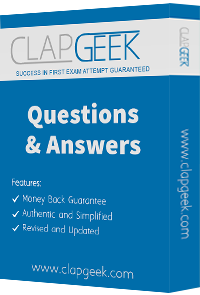
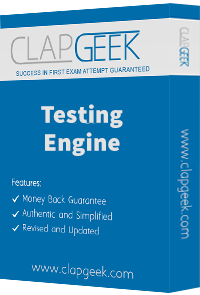


TESTED 27 Apr 2025
Copyright © 2014-2025 ClapGeek. All Rights Reserved
