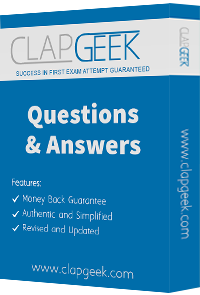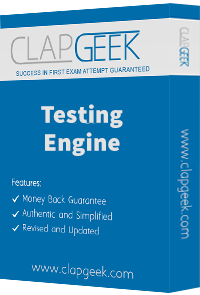You are giving RHCE exam. Examiner gave you the Boot related problem and told to you that make successfully boot the System. While booting system, you saw some error and stop the boot process by displaying some error messages.
Kernel Panic – not syncing: Attempted to kill init!
And no further boot process. What you will do to boot the system.
Your system is giving error to load X window System. Make successfully boot your system in runlevel5.
There are two different networks, 192.168.0.0/24 and 192.168.1.0/24. Your System is in 192.168.0.0/24 Network. One RHEL 4 Installed System is going to use as a Router. All required configuration is already done on Linux Server. Where 192.168.0.254 and 192.168.1.254 IP Address are assigned on that Server. How will make successfully ping to 192.168.1.0/24 Network’s Host?
Successfully resolv to server1.example.com where your DNS server is 172.24.254.254
You are giving the RHCE exam. Now you should boot your System properly. When you started your System, You got one message that.
INIT Entering runlevel 9
INIT: no more processes left in this runlevel
How will you boot your System properly?
There are some part-time staff in your office. And you gave the username user9 and user10 to them. Their Office time is 12-2pm on Sunday, Monday and Friday. Configure to login only on their office time.
Your LAN is connected to WAN also. You want to deny the ssh coming from WAN. Configure using iptables to allow ssh connection only from the Local LAN where you LAN IP address is 192.168.0.0/24.
Your LAN is connected to WAN also. You want to deny the ssh coming from WAN. Configure using iptables to allow ssh connection only from the Local LAN where you LAN IP address is 192.168.0.0/24.
Configure the telnet connection only from your local LAN (192.168.0.0/24) between 9-17pm.
Configure the web server for www.abc.com associated IP address is 192.100.0.1 by allowing access within your example.com domain.
There are mixed lots of System running on Linux and Windows OS. Some users are working on Windows Operating System. You want to make available /data directory to samba users only from 192.168.0.0/24 network. Configure the samba server.
Configure to allow the pop3 and imap connection from your domain example.com
and my133t.org domain.
Share /data directory using NFS only to example.com members. These hosts should get read and write access on shared directory.
You have a domain in your LAN example.com. Configure to allow login to jack only from station10.example.com.
Add a cron schedule to take full backup of /home on every day at 5:30 pm to /dev/st0 device.
Make on /data that only the user owner and group owner member can fully access.
Give Full Permission to owner user and owner group member but no permission to others on /data.
You are administrator of Certkiller network. First time you are going to take the full backup of all user’s home directory. Take the full backup of /home on /tmp/back file.
You are giving RHCE exam. Examiner gave you the Boot related problem and told to you that make successfully boot the System. When you started the system, System automatically asking the root password for maintenance. How will you fix that problem?
You are working as an Administrator. There is a common data shared (/data) from 192.168.0.254 to all users in your local LAN. When user’s system start, shared data should automatically mount on /common directory.
You are giving the debug RHCT exam. The examiner told you that the password of root is redhat. When you tried to login displays the error message and redisplayed the login screen. You changed the root password, again unable to login as a root. How will you make Successfully Login as a root.
Your System is going use as a router for 172.24.0.0/16 and 172.25.0.0/16. Enable the IP Forwarding.
There is a server having 172.24.254.254 and 172.25.254.254. Your System lies on 172.24.0.0/16. Make successfully ping to 172.25.254.254 by Assigning following IP: 172.24.0.x Where x is your station number.
You are giving RHCE exam. You should boot the system in Run level 3. When you start the system after while it is going on runlevel 6 : like
INIT: Entering Run level 6
Sending TERM Single
Fix the problem and boot the system.
24. There is a server having 172.24.254.254 and 172.25.254.254. Your System lies on 172.24.0.0/16. Make successfully ping to 172.25.254.254 by Assigning following IP:
172.24.0.x Where x is your station number.
Who ever creates the files/directories on /data group owner should be automatically should be the same group owner of /data.
You are working as a System Administrator at Certkiller. Your Linux Server crashed and you lost every data. But you had taken the full backup of user’s home directory and other System Files on /dev/st0, how will you restore from that device?
Your System is going to use as a Router for two networks. One Network is 192.168.0.0/24 and Another Network is 192.168.1.0/24. Both network’s IP address has assigned. How will you forward the packets from one network to another network?
/data Directory is shared from the server1.example.com server. Mount the shared directory that:
There are three Disk Partitions /dev/hda8, /dev/hda9, /dev/hda10 having size 100MB of each partition. Create a Logical Volume named testvolume1 and testvolume2 having a size 250MB. Mount each Logical Volume on lvmtest1, lvmtest2 directory.
There is a NFS server 192.168.0.254 and all required packages are dumped in /var/ftp/pub of that server and the /var/ftp/pub directory is shared. Install the Redhat Enterprise Linux 5 by creating following partitions:
/1000
/boot200
/home1000
/var1000
/usr4000
swap2X256 (RAM SIZE)
There is a FTP server 192.168.0.254 and all required packages are dumped in /var/ftp/pub of that server and anonymous login is enabled. Install the Redhat Enterprise Linux 5 as an anonymous by creating following partitions:
/1000
/boot200
/home1000
/var1000
/usr4000
swap2X256 (RAM SIZE)
One Package named zsh is dump on ftp://server1.example.com under pub directory. Install the package from ftp server.
Raw printer named printerx where x is your station number is installed and shared on server1.example.com. Install the shared printer on your PC to connect shared printer using IPP Protocols. Your server is 192.168.0.254.